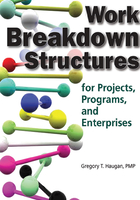
SOFTWARE TO HELP DEVELOP THE WBS
This section describes three software products that contain features that help the user in developing a WBS. Only the features of these products judged useful by the author in developing and using the WBS are addressed. These products have other features and capabilities that are outside the scope of this book.
WBS Chart Pro is a Microsoft Windows-based project management software application that is used to create and display projects using a WBS chart.
is a Microsoft Windows-based project management software application that is used to create and display projects using a WBS chart.
Features
WBS Chart Pro is used to develop a WBS from the top down in the typical organization-chart format. It helps users to think about the structure of the project while they define the various levels of detail. A new project starts with a single top-level element. As other elements are added, they are linked automatically into the selected parent–child or brother–sister relationship.
Figures 3-1 and 3-2 present two alternate displays of a sample project in WBS Chart Pro.
FIGURE 3-1 Sample WBS Chart Pro WBS

FIGURE 3-2 Sample WBS Chart Pro WBS

The two figures show alternative layouts of the same project. There are many more layout and content possibilities.
Additions are made by clicking an appropriate box in the existing WBS and then clicking one of four directional symbols in the toolbar to indicate the location for the next box. A blank box is then inserted to the left, to the right, above, or below the original box.
As a planning tool, WBS Chart Pro can be used to quickly sketch a project WBS on the screen using a top-down approach. You use the procedure just described to add the Level 2 items, and then you click in the new boxes and type in the WBS element names. Then you continue to break down each element by adding the next lower-level element. Remember to follow the 100 percent rule.
In setting up the format for the summary elements and detail tasks in WBS Chart Pro, one of the options is to include the WBS number. The WBS number then would then appear automatically, as shown in Figures 3-1 and 3-2. WBS numbers can also be assigned to the activities or tasks, if desired, but Figures 3-1 and 3-2 do not contain them. (They can be added at any point, however, by adding the “WBS” to the format of the task element.)
WBS Chart Pro can be tightly linked to Microsoft Project files. The Microsoft Project version of Figures 3-1 and 3-2 is shown in Figure 3-3. Note that the levels of indenting in Microsoft Project correspond to the WBS levels in Figures 3-1 and 3-2. The difference is that in Microsoft Project you do not have the option of not including a WBS number at the activity level (if you add a WBS column).
When a WBS chart of an existing Microsoft Project plan is created, all changes made in the WBS chart are immediately reflected in the Microsoft Project plan. This means that you can add, delete, reorganize, and update tasks in your Microsoft Project plan using the WBS chart.
Changing the levels in Microsoft Project by changing the level of indenting automatically updates the WBS Chart Pro file, and updating likewise occurs when the WBS Chart Pro file is revised.
FIGURE 3-3 Sample WBS in Microsoft Project

The elements in the WBS Chart Pro display can be modified to present any of the data that can be displayed in Microsoft Project. You can double-click a task within WBS Chart Pro to add schedule information like duration, start date, finish date, cost, work, and so on. A useful feature is the ability to automatically roll up (summarize) data to each level of the chart. This includes budgets, costs, hours, and the like, all from within WBS Chart Pro. This ability to roll up cost data makes WBS Chart Pro useful in some stand-alone situations (without Microsoft Project). For example, budgets and cost estimates can be shown in hierarchical formats and then discussed. The breakdowns are clearly presented, and this graphic presentation fits the work environment of many people better than tables of numbers.
Plans created in WBS Chart Pro can be maintained and managed separately, transferred directly to Microsoft Project, or transferred to any program that can read the MPX file format. A WBS chart can be easily transferred to Microsoft Project at any time. All the information you enter in WBS Chart Pro is automatically transferred to Microsoft Project. You can also enter data into Microsoft Project and then display it in WBS Chart Pro in the WBS chart format.
The author uses WBS Chart Pro and Microsoft Project simultaneously when developing the WBS and master schedule for a new project. Every project is different, and the exact approach is tailored to the specific project and organization. However, the process is generally the same in each case and is roughly as follows:
1. Open Microsoft Project and set up the new project. Open WBS Chart Pro from Microsoft Project and lay out the Level 2 breakdown and the Level 3 breakdown. One of the Level 2 elements should be Project Management (see Chapter 2).
2. In Microsoft Project, identify the deliverables and any other specific milestones required to be in the project.
3. Add additional levels to the WBS either in WBS Chart Pro or Microsoft Project down to the work package level. (Three levels may be at the work package level for parts of the WBS.) Think in terms of the 100 percent rule to make sure the WBS is complete.
4. Under each work package, identify the activities and their predecessors to form the network diagram. Tie in to each deliverable. (As the activities are added, estimate the durations as a minimum.) Review the WBS in WBS Chart Pro to making sure it is coherent and reflects the 100 percent rule at each level.
There is nothing absolute about this approach; each planner should tailor it to his/her own style and thought processes. The work plan development is iterative. Other considerations, such as the breakdown of “Project Management” and the use of “Start Project” and “Complete Project” milestones, are covered elsewhere. Also, WBS Chart Pro files can be readily converted to .jpg files and inserted in other applications (e.g., Figures 3-1 and 3-2).
Other Uses
The WBS-like hierarchical structure capabilities of WBS Chart Pro make the software suitable for uses beyond developing a WBS. Business Design Concepts (BDC) is a Temperance, Michigan, company that specializes in helping companies develop strategic business plans. The company does not follow the traditional methodology for developing strategic plans
The company does not follow the traditional methodology for developing strategic plans but has its own approach that it believes is much more effective and can be implemented in a much shorter time.
but has its own approach that it believes is much more effective and can be implemented in a much shorter time.
The BDC approach is to account for the current design of the business in developing the strategic plan. Goals and strategies need to factor in the performance capabilities of any design. For example: Your car may not be designed to go from 0 to 60 in two seconds, and setting goals and developing strategies based on this assumed performance will fail unless the design of the car is changed. The same applies to businesses. Without understanding the design constraints of a business, many strategies will fail to be implemented only because the design could not support the strategy.
Only strategies that can be accommodated by the existing business model can be implemented. The BDC methodology is based on a market model that is shown in Figure 3-4. A key analysis and communication tool is the WBS Chart Pro presentation of the four processes identified in the figure as relates to a specific company.
FIGURE 3-4 Business Design Concepts Market Model

BDC bases its approach on the following five key components in every business model, as pictured in Figure 3-4:
 Capstone (Mission, Environment, Goals)
Capstone (Mission, Environment, Goals)
 Market Model
Market Model
 Process Model
Process Model
 Organizational Model
Organizational Model
 Physical Model
Physical Model
These are shown in Figure 3-4 as the “organization-chart” elements just below the capstone. The four models are developed using WBS Chart Pro.
The company defines and quantifies each component of the business model so that all components can be measured and managed. The components of the business model are developed and displayed in WBS Chart Pro format, as shown in Figure 3-5 for the top two levels.
FIGURE 3-5 Business Design Concepts Physical Model Example

BDC analyses have shown that there are structures, frameworks, and metrics common to every business. The analyses have identified common fundamentals that are applicable to companies of any size in any industry. The common elements can also be applied to government agencies and educational organizations.
The end product is more than a strategic plan; it consists of a high-level set of Business Blueprints™ that contain:
 A Market Model for critical products and customer segments
A Market Model for critical products and customer segments
 A Process Model showing critical processes
A Process Model showing critical processes
 A Cultural Model identifying key cultural elements such as mission and business goals
A Cultural Model identifying key cultural elements such as mission and business goals
 A Stakeholder Model recognizing the person(s) responsible for the performance of each critical process
A Stakeholder Model recognizing the person(s) responsible for the performance of each critical process
 Business Analysis of any findings encountered during the project
Business Analysis of any findings encountered during the project
The first four of these deliverables are developed using WBS Chart Pro.
The only way to effectively change a process is to first document it so that it becomes visible. Then you can see how everything is interrelated and make an intelligent and far less risky change. Without being able to physically see the design, solving a problem in one area can cause unexpected problems elsewhere. WBS Chart Pro is the vehicle used to make the major processes visible and available for discussion and change.
For our purposes, the importance of the work of BDC is in its use of WBS software to develop multidimensional hierarchical structures that are closely related to WBS concepts and follow WBS development rules.
An example of a BDC process chart appears in Figure 3-6.
FIGURE 3-6 Business Design Concepts Process Model

An add-in to Microsoft Project is the Microsoft Visio WBS Modeler. It is a free download from Microsoft that requires users to have both Microsoft Project and Microsoft Visio on their computers. It works somewhat like WBS Chart Pro except that it uses Microsoft Visio and has the added ability to use all of Microsoft Visio’s functionality to add elements and text, and to edit. The basic WBS transferred directly from Microsoft Project is depicted in Figure 3-7, and the Microsoft Project version follows in Figure 3-8. In this case, an existing Microsoft Project example was used and imported into Microsoft Visio. The reverse process is possible and is what Microsoft envisioned: developing the WBS in Microsoft Visio and then exporting it to Microsoft Project.
It is a free download from Microsoft that requires users to have both Microsoft Project and Microsoft Visio on their computers. It works somewhat like WBS Chart Pro except that it uses Microsoft Visio and has the added ability to use all of Microsoft Visio’s functionality to add elements and text, and to edit. The basic WBS transferred directly from Microsoft Project is depicted in Figure 3-7, and the Microsoft Project version follows in Figure 3-8. In this case, an existing Microsoft Project example was used and imported into Microsoft Visio. The reverse process is possible and is what Microsoft envisioned: developing the WBS in Microsoft Visio and then exporting it to Microsoft Project.

FIGURE 3-8 Microsoft Project Version of Visio WBS

Although both Figure 3-7 and Figure 3-8 show only the levels selected in Microsoft Project, the complete WBS, including all activities, was transferred to Microsoft Visio using the import command on the WBS Modeler tab in Microsoft Visio. Figure 3-9 shows the pop-up screen with the full WBS in outline form that was imported to Microsoft Visio. An advantage of having the WBS in Microsoft Visio is that it is easier to edit graphics in that application and to prepare presentations and handouts than it is in Microsoft Project.
FIGURE 3-9 WBS Screen in Visio

The WBS Modeler can be used to either visualize and edit an existing project plan or create a new project plan in Microsoft Visio and then export it to Microsoft Project to carry out the next planning steps.
The WBS can be exported back to Microsoft Project into a new project plan. It is also possible to update an existing plan. However, the update process is limited to deleting, renaming, or adding elements. Moving elements to a different parent is not supported in the WBS Modeler at present. To organize the structure within WBS Modeler, the outline code from Microsoft Project is used, as shown in Figure 3-9.
WBS Director is a recent Microsoft Project add-in developed by QuantumPM, LLC, of Denver, Colorado. The focus of this application is on using a WBS that is built on the screen using the graphic display, in combination with a spreadsheet that presents the child elements of the node selected. The WBS Director assists in structuring the project via a WBS and in defining the beginning and ending activities of each work package. Figure 3-10 presents a picture of the screen display used when developing the WBS in WBS Director.
FIGURE 3-10 WBS Director Sample Display 1

As an add-in to Microsoft Project, WBS Director operates within the Microsoft Project file. While the WBS is being developed, the same elements are being entered into Microsoft Project, as shown in Figure 3-11.
FIGURE 3-11 WBS Director Sample Display 2

The Node Spread Sheet was left open partially in Figure 3-11 so that the relationships are visible. By toggling the Hide/Show WBS icons, it is possible to move back and forth between the two linked applications.
A key aspect of the WBS Director algorithm is defining the lowest levels in the WBS as the work packages, as is customary in project management and consistent with the PMBOK® Guide. For each work package, WBS Director has Microsoft Project automatically display the WP:Start and WP:End milestones. This action forces the user to follow good project management (PM) practices in the definition of activities within each work package. The WBS numbers do not change or increment for the activities because they are assigned to WBS elements, of which the work package is the lowest. All milestones and activities within a work package retain the WBS number of the work package. This is especially useful when using WBS Director and Microsoft Project in an earned value management system (EVMS).
Because of the nature of the Node Spread Sheet, as can be seen in Figure 3-11, all Microsoft Project data can be input via this sheet. There is no need to toggle back and forth between applications.
Another useful aspect of WBS Director is the WBS dictionary display, which allows a description of each WBS element to be entered and reported, and a WBS dictionary to be developed.