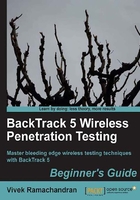
上QQ阅读APP看书,第一时间看更新
Time for action – configuring your wireless card
We will be using the Alfa wireless card with the penetration tester's laptop.
Please follow these instructions step-by-step to set up your card:
- Plug in the card to one of the BackTrack laptop's USB ports and boot it.
- Once you log in, open a console terminal and type in
iwconfig. Your screen should resemble as follows:
As you can see,
wlan0is the wireless interface created for the Alfa wireless card. Type inifconfig wlan0 upto bring the interface up. Then type inifconfigwlan0to see the current state of the interface:
- The MAC address
00:c0:ca:3e:bd:93should match the MAC address written under your Alfa card. This is a quick check to ensure that you have enabled the correct interface.
What just happened?
BackTrack ships with all the required drivers for the Alfa card. As soon as the machine booted, the card was recognized and was assigned the network interface wlan0. By default, all network interfaces in BackTrack are disabled on boot. We enabled the interface using the ifconfig command. Now our Alfa card is up and functional!