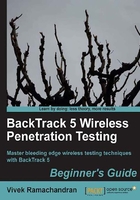
上QQ阅读APP看书,第一时间看更新
Time for action – creating a monitor mode interface
Let's now set our Alfa card into monitor mode!
Follow these instructions to get started:
- Boot into BackTrack with your Alfa card connected. Once you are within the console, enter
iwconfigto confirm that your card has been detected and the driver has been loaded properly:
- Use the
ifconfig wlan0 upcommand to bring the card up. Verify the card is up by runningifconfig wlan0. You should see the wordUPin the second line of the output as shown:
- To put our card into monitor mode, we will use the
airmon-ngutility which is available by default on BackTrack. First runairmon-ngto verify it detects the available cards. You should see thewlan0interface listed in the output:
- Now enter
airmon-ng start wlan0to create a monitor mode interface corresponding to thewlan0device. This new monitor mode interface will be namedmon0. You can verify it has been created by runningairmon-ngwithout arguments again:
- Also, running
ifconfigshould now display a new interface calledmon0:
What just happened?
We have successfully created a monitor mode interface mon0. This interface will be used to sniff wireless packets off the air. This interface has been created for our wireless Alfa card.
Have a go hero – creating multiple monitor mode interfaces
It is possible to create multiple monitor mode interfaces using the same physical card. Use the airmon-ng utility to see how you can do this.
Awesome! We have a monitor mode interface just waiting to read some packets off the air. So let's get started!
In the next exercise, we will use Wireshark to sniff packets off the air using the mon0 monitor mode interface we just created.