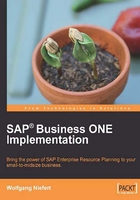
Getting ready for transactions
At this point, you have learned about most of the essential steps to configure the system. You have seen that the system works on the Add mode and in the Find mode. Therefore, be cautious when trying to find information. You may accidently add information.
There is more terminology specific to SAP Business ONE, which I will explain now.
Business partners and marketing documents
A business partner is any type of address with a contact who can either be a supplier or a customer. In fact, there are three types of business partners in SAP Business ONE which allow us to organize the global BP, that is Business Partner, categorization. The three types are customer, vendor, and lead. The business transactions among these entities are documented in the marketing documents.
Office integration
The main skeleton is now set and it is time to make some adjustments that are specific to our case study. You have seen that we have touched many, but not too many, forms to make the configuration entries which will drive the system. You may have also gotten an understanding about where the potential pitfalls, such as underestimating the CoA design, are. I have also shown areas where more configuration settings are possible to gain even more control (for example, document approval). There are even more aspects to consider when implementing a production system. Here is a few examples from the complete list:
Don't rush—details will always catch up
Consequently, it is important to get things done without hesitating. The cost of doing nothing may exceed the project's overall cost to implement SAP Business ONE. However, make informed decisions and don't rush. A piece of advice I can give, based on many years of consulting, is that every project in which the customer attempts to be extra fast WILL take extra time to implement. Customers in this category may say things such as "We are a fast-moving company", "We are small, but we will grow quickly", "I need the Demo today", and so on.
Business partner master data
In order to better report our customer base, I will categorize the business partners (customers) into four groups. The groups are Street-Walker, Registered-Customer, Reseller, and Distributor. These groups are also an indication of where we will be trying to sell our product. Of course, we think big. That's why we will have a Distributor group.
By default, only Customers are available to categorize business partners. I will now add the relevant groups. Go to Administration | Setup | Business Partners | Customer Groups and add the lines as shown in the following screenshot:

Add sales people
We have categories for our customers. We may now assign sales people to specific customers, in case we have returning customers who need more attention. We can then find out which sales person is the best. In addition, we will see how well information can be collected in SAP Business ONE. That is the key element of SAP Business ONE. You don't need a separate CRM solution to manage your customers and leads. It is all included, and with some simple settings, we have complete integration.
Where can I add salespeople? Just like the business partner categories, we get access via the Administration | Setup menu. There are even more settings here. Please evaluate and find relevant settings:

Item groups
I will now set up the item groups which we initially planned for. They are Raw Materials, Raw Materials Perish, and Tools and Equipment:

I added all of the required item groups. Let's practice a bit with the Find mode:

First, you need to navigate to the correct menu at Adminstration | Setup | Inventory | Item Groups, and then click on the Find icon in the top menu bar. Then, enter * in the Item Group Name field, and click on Find.
I am highlighting this because it may take some time getting used to differentiate between the Find and Add modes.
Almost done
To sell products, we need price lists. Since we have plans to sell our products on more than one channel (Street-Walker, Reseller, Distributor), we need price lists for them. To set up price lists, let's look in the menu:

There are two price lists highlighted in grey (seen in the previous screenshot). These are Last Evaluated Price and Last Purchase Price. These prices are automatically generated by the system and cannot be renamed or changed.
Sales stages
SAP has an integrated CRM feature set. The core idea is to gain control over the sales process and track the sales peoples’ activities. In a larger-scale implementation, this will give the business owner control. When a sales person leaves, all of their information is still available in the system and nothing is lost. In addition, it will be possible to create a sales pipeline, which will give us an overview of how the business is doing over time. It is then possible to plan not only the material resources via MRP (Material Requirements Planning) in the MRP section, but also plan the sales resources:

Entering master data
It is now time to enter master data. Master data is the data that we use to run the business. This includes business partners, item master data, and BOMs. BOM is short for Bill of Material. Basically, a BOM is a combination of raw materials that are automatically drawn for each BOM. A BOM is usually a final product. However, a final product can be made up of a series of hierarchically organized BOMs. When MRP is activated in the system, each BOM transaction will trigger production orders or purchase orders. When used in conjunction with individual lead times for items, it is possible to plan complex scheduling tasks with ease.
The Business Partner Master Data screen can be seen in the following screenshot:

Please note the highlighted buttons at the bottom of the screen. Related Service Calls, Activity, and Related Activities are areas showcasing the integrated CRM functionality. When entering master data, and later adding order and proposals, we can use this information within the CRM functionality. In addition, any CRM-related functionality, such as calls, meetings, and notes, can be immediately used from within the customer master.
A further exploration of each tab will allow you to enter specific information related to each BP. I have already entered information in Contact Persons, Addresses, and so on.
Please note that each BP has one Bill To address and multiple Ship To addresses.
I have also added a vendor named Local Grocery to allow raw materials to be purchased.
I will now create the raw materials and combine them into a BOM. When creating the raw materials, I assign the vendor I created as the Preferred Vendor.
For the purpose of this example, I have simplified the form for the BOM:

You can now see how raw materials are combined to create a final product. I will no longer provide a screenshot for every data entry I make. I believe you have collected enough information to confidently navigate to each screen and enter data.