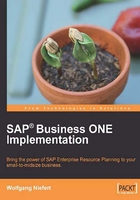
User-defined fields
User-defined fields (or UDFs) are a simple way to add custom fields to the SAP Business ONE forms. For example, we may want to collect specific information that is not presently accounted for in SAP. It is then possible to easily add a custom field which will allow us to collect the designated information. It is a simple feature that has a great value. In most systems, we need to write a custom program to modify an existing form. I have worked with many accounting and business management solutions, and during the years it has become clear that there is great risk in programmatically changing an ERP system. It basically renders the system non-compliant to any updated or maintenance patches released. Therefore, I recommend the use of programming to implement custom features with caution. The SAP way of using UDFs for simple form adjustments is a good feature because it allows us to make changes without programming. Therefore, the system is still release-ready. This means SAP will continue to support it.
API programming and certified add-ons
I would like to leave one last thought about programming at this point. When considering programming, use a well-defined interface that keeps the system release-ready. SAP provides the API interface to allow the add-on functionality, which ranges from simple credit card authorization to sophisticated manufacturing solutions. By complying with the API requirements, the path is set to keep SAP support. Add-ons are certified by SAP. This should be your first indication about the quality and lifecycle of an add-on.
How to create a UDF?
Let's stay on track and finalize our discussion about UDFs. UDFs can easily be created. I will actually show you how in this section.
It is so simple to add your own field that you need to be careful not to create too many. To create our own UDF to collect specific instructions for larger orders of lemonade, I will add a field called Instructions. Please navigate to the User-Defined Fields - Management screen, which can be found via Tools | Customization Tools | User-Defined Fields - Management. This will open the User-Defined Fields - Management screen, as shown here:

The User-Defined Fields – Management screen (seen in the following screenshot) shows the areas were UDFs can be added. In short, you can add UDFs for most business objects. When you add a UDF, and assign it to Marketing Documents, this UDF will only be available for marketing documents. This makes the most sense as it allows us to collect information specific to marketing documents.

Adding a UDF to Marketing Documents
I am adding a field called Instructions (as seen in the following screnshot). This field can be used to enter specific instructions for a lemonade order. For example, we may receive an order for a party and need to deliver lemonade in larger quantities, complying with the customer-specific taste and delivery requests.

When opening our first sales order, which we entered as part of the case study, we can now see that a new field is available on the righthand side of the form. This field allows us to enter Sales Comments that can be used as instructions:

How can the new field be used for reporting?
We may run a report that would show us the orders that have specific instructions assigned versus the orders that are standard. This is important for our production planning since standard orders (without instructions) can be scheduled directly, whereas orders with special instructions require further review and manual scheduling.
Developing an efficient UDF concept
Now that we know how easy it is to create UDFs, let's briefly expand and see the larger scope of this relatively simple technology. In order to additionally fine-tune our lemonade production, we could automate the creation of production orders for our standard lemonade flavor. However, the orders that have custom instructions need special attention. You will see that just by adding the Instructions UDF, we can categorize the production orders. In addition, we can create UDFs in the Production Order section that implement a workflow and create a simple production routing system. This is actually a good example which shows where simple technology components can be combined to create a sophisticated solution. Consequently, you now understand that UDFs can be used to improve the data you collect for reporting, and also for simple workflow routing.
In case you are curious, here is a brief recap on how to implement workflow routing by using a simple method. Create a UDF for each status that your production goes through. This could be Get Raw Materials – Clean Production Environment – Squeeze Lemons – Add Sugar – Fill in bottles. Then assign a status of Complete – Not Started to each step. The default status should be Not Started. While going through production, you assign each step to Complete as you go through.
You may run a report for different departments. For example, when the last step is complete, a quality control report could show all of the production orders when the last step is complete. The quality control engineer could then go through the list and add a quality control performed signature to each production, and then assign a status of Complete to the overall production order.
Consequently, by using UDFs and reporting techniques to report on values entered in the UDFs, we can extract information and also create a workflow-type information flow in the system.