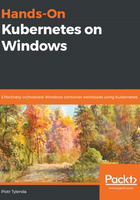
上QQ阅读APP看书,第一时间看更新
Building a Docker image using Azure Container Registry
For demonstration purposes, we will use a simple Windows IIS image that hosts a static HTML web page. You can find the Docker image source in this book's GitHub repository: https://github.com/PacktPublishing/Hands-On-Kubernetes-on-Windows/tree/master/Chapter03/04_iis-demo-index. To build the image in ACR, follow these steps:
- Clone the repository with the image source code and navigate to the Chapter03/04_iis-demo-index directory in PowerShell.
- Execute the az acr build command in order to begin the Docker image build in the cloud environment (remember to provide the Docker build context directory, which in this example is denoted by the dot for the current directory):
az acr build `
--registry handsonkubernetesonwinregistry `
--platform windows `
--image iis-demo-index:latest .
- The az acr build command starts an ACR quick task. This uploads the Docker build context to the cloud and runs the build process remotely. After a few minutes, the build process should finish. You can expect output similar to the local docker build command.
- Now, you can verify the image by running a container on your local machine and pulling the image from ACR. You need to use the full DNS name for the registry (in this example, this is handsonkubernetesonwinregistry.azurecr.io):
docker run -it --rm `
-p 8080:80 `
handsonkubernetesonwinregistry.azurecr.io/iis-demo-index:latest
- Navigate to http://localhost:8080 in a web browser and verify that the container is running as expected:

You have successfully executed your ACR build quick task! Now, we can start automating the ACR build trigger for a GitHub repository code push in a similar fashion to how we would using Docker Hub.