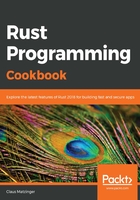
上QQ阅读APP看书,第一时间看更新
How to do it...
Execute the following steps for this recipe:
- Create a new binary project to debug: cargo new debug-me. Open this project in Visual Studio Code with the new extension loaded.
- Before anything can happen, Visual Studio Code needs a launch configuration to recognize Rust's LLVM output. First, let's create this launch configuration; for that, add a .vscode directory containing a launch.json file to the project directory. This can be autogenerated, so make sure that launch.json contains the following:
{
"version": "0.2.0",
"configurations": [
{
"type": "lldb",
"request": "launch",
"name": "Debug executable 'debug-me'",
"cargo": {
"args": [
"build",
"--bin=debug-me",
"--package=debug-me"
],
"filter": {
"kind": "bin"
}
},
"args": [],
"cwd": "${workspaceFolder}"
},
{
"type": "lldb",
"request": "launch",
"name": "Debug unit tests in executable 'debug-me'",
"cargo": {
"args": [
"test",
"--no-run",
"--bin=debug-me",
"--package=debug-me"
],
"filter": {
"kind": "bin"
}
},
"args": [],
"cwd": "${workspaceFolder}"
}
]
}
- Now, let's open src/main.rs and add some code to debug:
struct MyStruct {
prop: usize,
}
struct Point(f32, f32);
fn main() {
let a = 42;
let b = vec![0, 0, 0, 100];
let c = [1, 2, 3, 4, 5];
let d = 0x5ff;
let e = MyStruct { prop: 10 };
let p = Point(3.14, 3.14);
println!("Hello, world!");
}
- Save and add a breakpoint in VS Code's user interface. Click left of the line numbers and a red dot should appear there. This is a breakpoint:

- Having set a breakpoint, we expect the program to pause there and give us some insights into the current memory layout, that is, the state of any variables at that particular point in time. Run the debug launch configuration with F5 (or Debug | Start Debugging). The window configuration should change slightly and a panel on the left-hand side of the window shows local variables (among other things):

- Using the small control panel on top, you can then control the execution flow and watch the stack and memory on the left change accordingly. Note also the difference between an array and a (heap-allocated) vector!
Now, let's go behind the scenes to understand the code better.