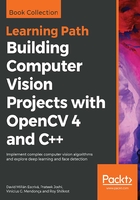
Graphic user interface with Qt
The Qt user interface gives us more control and options to work with our images.
The interface is divided into the following three main areas:
- Toolbar
- Image area
- Status bar
We can see these three areas in the following picture. At the top of the image is the toolbar, the image is the main area, and the status bar can be seen at the bottom of the image:

The toolbar has the following buttons from left to right:
- Four buttons for panning
- Zoom x1
- Zoom x30, show labels
- Zoom in
- Zoom out
- Save current image
- Show properties
These options can be seen clearly in the following image:

The image area shows an image and a contextual menu when we push the right mouse button over the image. This area can show an overlay message at the top of the area using the displayOverlay function. This function accepts three parameters: the window name, the text that we want to show, and the period in milliseconds for which the overlay text is displayed. If this time is set to 0, the text never disappears:
// Display Overlay
displayOverlay("Lena", "Overlay 5secs", 5000);
We can see the result of the preceding code in the following image. You can see a small black box at the top of the image with the sentence Overlay 5secs:

Finally, the status bar shows the bottom part of the window and shows the pixel value and position of the coordinates in the image:

We can use the status bar to show messages like an overlay. The function that can change the status bar message is displayStatusBar. This function has the same parameters as those of the overlay functions: the window name, the text to show, and the period of time for which to show it:
