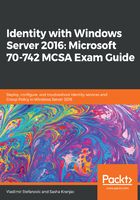
Transferring FSMO roles
Transferring an FSMO role is a planned action, in most cases, because we are demoting old domain controllers. When you transfer a role, the latest data will replicate to the target server. To transfer an FSMO role using the GUI, you need to use the following AD MMC Snap-ins:

To transfer the PDC Emulator, Infrastructure master, and RID master FSMO roles, you need to use the Active Directory Users and Computers MMC Snap-in:
- Open MMC Snap-in.
- Select the domain and right-click on it.
- Select Operation Masters.
You will see three different tabs, one for each of these FSMO roles, and you can then perform a transfer.
To transfer the Domain-naming master FSMO role, you need to use the Active Directory Domain and Trust MMC Snap-in:
- Open MMC Snap-in.
- Select Active Directory Domains and Trusts and right-click on it.
- Select Operation Masters.
Then you will be able to perform the FSMO role transfer.
To transfer the Schema master FSMO role, you need to use a customized MMC Snap-in:
- If you haven't done so already, register the schema by running the regsvr32 schmmgmt.dll command.
- Open MMC Snap-in and open Active Directory Schema.
- Select the Active Directory Schema and right-click on it.
- Select Operation Masters.
Then you will be able to perform the FSMO role transfer.
Of course, the FSMO role transfer can also be done using PowerShell commands:
Move-ADDirectoryServerOperationMasterRole -Identity TargetDCName -OperationMasterRole FSMORoleName
As a parameter for the -OperationMasterRole switch in the PowerShell command, numbers can also be used instead of names. Here is a list of the roles and their corresponding numbers:
- PDCEmulator = 0
- RIDMaster = 1
- InfrastructureMaster = 2
- SchemaMaster = 3
- DomainNamingMaster = 4