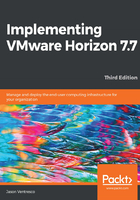
上QQ阅读APP看书,第一时间看更新
Installing Horizon Composer
The Horizon Composer software is delivered as a single executable (EXE) file, named in a format similar to VMware-viewcomposer-x.x.x-yyyyyy.exe. The following steps outline the installation process:
If you plan to use a custom SSL certificate for Horizon Composer, install that certificate prior to installing Composer. If you install the certificate now, you can select it during the installation process. Refer to Chapter 16, Managing Horizon SSL Certificates, for instructions on how to obtain and deploy a new SSL certificate for Horizon Composer.
- If it has not already been done, grant the Horizon Composer service account (svc-horizoncomp) local administrator access on the Horizon Composer host server.
- Double-click on the Horizon Composer installer EXE file to launch the installer.
- In the Welcome to the Installation Wizard for VMware Horizon 7 Composer window, click on Next >.
- Review the License Agreement. Then select the I accept the terms in the license agreement radio button and click on Next >.
- Select the installation directory and click on Next >.
- Provide the name of the Horizon Composer Data Source Name (DSN), database user, and the password. The following screenshot shows the required information for our sample environment. Click on Next > to move on to the next step:

- If no SSL certificates were previously installed, select Next > to accept the default port settings as shown in the following screenshot. If a SSL certificate was preinstalled, select the Use an existing SSL certificate radio button and highlight the desired certificate from the list provided. Click on Next > to move on to the next step:

- Click on Install to initiate the installation process and reboot the Composer server as requested when the installation is complete.
Horizon Composer is now ready to be configured, which is done using the Horizon Administrator console.