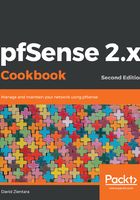
上QQ阅读APP看书,第一时间看更新
How to do it...
- On the console menu, press 1 and press Enter.
- The first option will be for setting up VLANs. Since we don’t want to set up VLANs now, press n and Enter:

- You will be prompted to enter the WAN interface name. Here, you must enter the device name for the interface that will be the WAN interface (for example, eth0, eth1, em0, em1, and so on). Enter the appropriate device name and press Enter.
- You will be prompted to enter the LAN interface name, or nothing if finished. You only need to assign the WAN interface (in which case you will be able to log into pfSense using the WAN IP address). However, if you want to assign an interface to LAN, enter the device name and press Enter. Otherwise, just press Enter.
- If there are more than two network interfaces, you can assign optional interfaces at the console. To do so, enter the device name and press Enter. Otherwise, just press Enter.
- The interface assignments will be listed, and you will be asked whether you want to proceed. Pressing n and Enter will result in no changes being made, while pressing y and Enter will commit the changes.
- If you pressed y and Enter, the changes will be written and the settings will be reloaded. You will then be returned to the console menu.