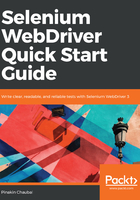
上QQ阅读APP看书,第一时间看更新
Creating a Maven project
Once the IDE is installed, perform the following steps:
- Double click on the .exe file for Eclipse and go to File | New | Other.
- Select Maven Project. Click Next.
- Click Next on the screen that appears.
- Select Create a simple project (skip archetype selection). Then, click Next.
- Input the Group ID. Ideally, this is the package name of the project. The Artifact ID corresponds to the name of the JAR file in case you want to create one. Keep the packaging as JAR. Notice that the version is 0.0.1-SNAPSHOT. The SNAPSHOT part indicates that the project is still under development and has not been released.
- Click Finish. The following is a snapshot of the Project Explorer:

When you create a Maven Project, the src/main/java, src/main/resources, src/test/java, and src/test/resources folders, are created for you. Apart from these, you will see a Maven Dependencies folder that is currently empty. Marked with a black box, there is a .xml file called pom.xml. This is the place where you will place all of the dependencies for your project. By dependencies, I mean dependent JARs. JAR stands for Java archive.