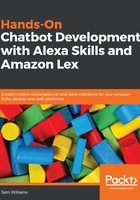
Building and configuring the Lambda
Now that the function is completed, we can use the build script that we made in Chapter 2, Getting Started with AWS and Amazon CLI. Run the ./build.sh hello-alexa-skill command to create our Lambda and deploy it to AWS.
When the build script finishes, navigate to your Lambda console in AWS and you should now see your newly created function. Click on this new hello-alexa-skill Lambda to open up the editor.
To allow this Lambda to be triggered by an Alexa Skill, we need to add Alexa Skills Kit as a trigger. This is done by clicking on Alexa Skills Kit in the designer under Add triggers, creating an Alexa Skills Kit trigger appears in the main designer screenshot:

This also opens the Alexa Skills Kit configuration section. Here, we need to provide the Alexa App ID for our skill. To find this, open the Alexa Skill Kit console, go to Endpoint, and choose Lambda. This will open up a few extra details and options. Our Skill ID is the first bit of information and can be copied to our clipboard and inserted into our Lambda configuration:

Before exiting the Lambda editor, we should find the ARN in the upper-right corner of the editor screen. Copy this as we'll need it for the last step in configuring the skill.