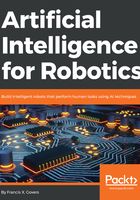
VNC
One tool that I have added to my Raspberry Pi 3 is Virtual Network Computing, or VNC. This utility, if you are not familiar with it, allows you to see and work with the Pi 3 desktop as if you were connected to it using a keyboard, a mouse, and a montor. Since the Pi 3 is physically installed inside a robot that travels by itself, attaching a keyboard, mouse, and monitor is not often convenient (or possible). There are many different versions of VNC, which is a standard protocol used among many Unix-type – and non-Unix type - operating systems. The one I used is called RealVNC. You need two parts – the server and the client. The server side runs on the Pi 3 and basically copies all of the pixels appearing on the screen and sends them out the Ethernet port. The client catches all of this data and displays it to you on another computer. Let's install the VNC server on the Pi 3 using this command:
>>: sudo apt-get install realvnc-vnc-server
You can reference the RealVNC website at https://www.realvnc.com/en/raspberrypi/. This will cover configuration items and how to set up the software. The VNC software is generally included in most Pi 3 Raspbian releases.
Load the viewer on your Windows PC, Linux virtual machine, or do like I did, and load VNC on your Apple iPad. You will find the ability to log directly into the robot and use the desktop tools to be very helpful.