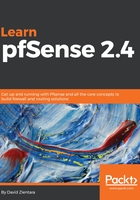
Initial pfSense configuration
If the installation was successful, you should see a screen similar to the one shown in the following screenshot:

Some of the initial configuration must be done at the console, while some aspects of the configuration, such as VLAN and DHCP setup, can be done from either the console or the web GUI. Configuration takes place in two phases. Some configuration must be done at the console, including interface configuration and interface IP address assignment. Some configuration steps, such as VLAN and DHCP setup, can be done both at the console and within the web GUI. On initial bootup, pfSense will automatically configure the WAN and LAN interfaces, according to the following parameters:
- Network interfaces will be assigned to device IDs em0, em1, and so on
- The WAN interface will be assigned to em0, and the LAN interface will be assigned to em1
- The WAN interface will look to an upstream DHCP server for its IP address, while the LAN interface will initially be assigned an IP address of 192.168.1.1
You can, of course, accept these default assignments and proceed to the web G
UI, but chances are you will need to change at least some of these settings. If you need to change interface assignments, select 1 from the menu.