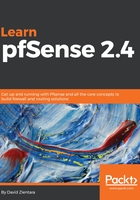
上QQ阅读APP看书,第一时间看更新
DHCP configuration at the console
DHCP configuration at the console can be done with the following steps:
- At the console, select Set interface(s) IP address on the menu.
- Select the interface on which you want to run the pfSense DHCP server (this is usually a LAN, but it could be any interface other than the WAN interface). You will be prompted for the interface's IPv4 IP address.
- Type in the address (or leave the line blank for none) and press Enter.
- The next prompt is for the subnet bit count. Type in the correct bit count and press Enter.
- Next, you will be prompted for the upstream gateway address. You do not need to provide this information, so just press Enter. IPv4 address configuration is now complete.
- The next prompt will be for the IPv6 address. If you have a small network, IPv6 configuration is not necessary, although there are some advantages to IPv6 configuration, such as the ability to assign addresses automatically, enhanced security, and even better mobility features. Enter an IPv6 address if you want to use IPv6 on the interface.
- After you enter the IPv6 address, you will be prompted to enter the subnet bit count, so enter the bit count and press Enter. Since you don't need to specify an upstream gateway, you can press Enter there as well.
- The next two prompts will ask you whether to start the DHCP server on IPv4 and IPv6, respectively. If you specify y for either one, you will be prompted to enter the address range for DHCP. Here, you can specify any valid address range for your subnet. Keep in mind that you don't have to start the DHCP server for IPv6 unless you want clients to have their IPv6 addresses assigned to them. Instead, you can utilize client address configuration.
Now that you have enabled DHCP at the console and assigned address ranges, you should be able to connect to your network via DHCP. Configuring networking on the client for DHCP will be different for each platform, but virtually all modern OSes allow you to select either static IP assignment or DHCP (if it's not explicitly called DHCP, it will likely be called automatic IP assignment or something similar). You may have to reset your network connection, but once you do, the DHCP server should assign you an IP address.