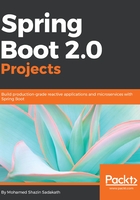
上QQ阅读APP看书,第一时间看更新
Opening the generated project with STS
To open the generated project the Spring Tool Suite, we perform the following steps:
- Open STS.
- Select File | Open Projects from File System... from the menu bar, as shown in the following screenshot:

- From the dialog box that launched, click on the Directory... button:

- Navigate to the extracted project location and Click on OK after selecting the project:

- Finally, click on Finish on the import projects dialog box.
- The IDE will show the opened project.
The source code for this chapter can be found at https://github.com/PacktPublishing/Spring-Boot-2.0-Projects-Fundamentals-of-Spring-Boot-2.0, in the Chapter01 directory.