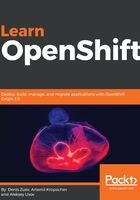
Docker installation
The Docker installation process is dependent on the particular operating system. In most cases, it is well described on the official Docker portal—https://docs.docker.com/install/. As a part of this book, we will be working with Docker software on CentOS 7.x. Docker installation and configuration on other platforms is not part of this book. If you still need to install Docker on another operating system, just visit the official Docker web portal.
Usually, the Docker node installation process looks like this:
- Installation and configuration of an operating system
- Docker packages installation
- Configuring Docker settings
- Running the Docker service
Once you properly install Vagrant on your system, just run vagrant init centos/7 followed by vagrant up. You can verify whether vagrant is up with the vagrant status command, and finally you can ssh into VM by using vagrant ssh command.
Since Docker is supported on even the most popular OSes, you have an option to install Docker directly on your desktop OS. We advise you to either use Vagrant or any other virtualization provider such as VMware or KVM, because we have done all the tests inside the virtual environment on CentOS 7. If you still want to install Docker on your desktop OS, follow the link: https://docs.docker.com/install/.
Docker CE is available on CentOS 7 with standard repositories. The installation process is focused on the docker package installation:
# yum install docker -y
...
output truncated for brevity
...
Installed:
docker.x86_64 2:1.12.6-71.git3e8e77d.el7.centos.1
Dependency Installed:
...
output truncated for brevity
...
Once the installation is completed, you need to run the Docker daemon to be able to manage your containers and images. On RHEL7 and CentOS 7, this just means starting the Docker service like so:
# systemctl start docker
# systemctl enable docker
Created symlink from /etc/systemd/system/multi-user.target.wants/docker.service to /usr/lib/systemd/system/docker.service.
You can verify that your Docker daemon works properly by showing Docker information provided by the docker info command:
# docker info
Containers: 0
Running: 0
Paused: 0
Stopped: 0
Images: 0
...
output truncated for brevity
...
Registries: docker.io (secure)