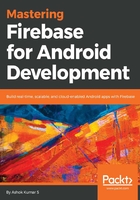
User interface design
In this application, we will keep the user interface simple and informative. All we have is one RecyclerView and two buttons for adding and loading the data. The following xml layout code dictates the UI design:
<?xml version="1.0" encoding="utf-8"?>
<LinearLayout xmlns:android="http://schemas.android.com/apk/res/android"
xmlns:tools="http://schemas.android.com/tools"
android:id="@+id/activity_main"
android:layout_width="match_parent"
android:layout_height="match_parent"
android:orientation="vertical">
<TextView
android:textColor="@color/colorPrimaryDark"
android:textStyle="bold"
android:textSize="25dp"
android:gravity="center"
android:text="Packt Blood Bank"
android:layout_width="match_parent"
android:layout_height="wrap_content" />
<View
android:layout_marginLeft="50dp"
android:layout_marginRight="50dp"
android:layout_width="match_parent"
android:layout_height="5dp"
android:background="@color/colorAccent" />
The following code adds the vertical LinearLayout to support the DynamicData:
<LinearLayout
android:layout_marginTop="10dp"
android:layout_width="match_parent"
android:layout_height="match_parent"
android:orientation="vertical">
<LinearLayout
android:layout_width="match_parent"
android:layout_height="match_parent"
android:layout_weight="1"
android:orientation="vertical">
<android.support.v7.widget.RecyclerView
android:id="@+id/peopleList"
android:layout_width="match_parent"
android:layout_height="match_parent" />
</LinearLayout>
The above code sets the dynamic lists that load the data from RecyclerView. lets continue updating the same layout to make the UI complete.
<View
android:layout_width="match_parent"
android:layout_height="5dp"
android:background="@color/colorPrimary" />
<LinearLayout
android:layout_width="match_parent"
android:layout_height="match_parent"
android:layout_weight="1"
android:orientation="vertical">
The following layout adds a scrollable layout for the input controls.
<ScrollView
android:scrollIndicators="right"
android:scrollbarStyle="insideOverlay"
android:layout_width="match_parent"
android:layout_height="match_parent"
android:scrollbars="vertical">
<LinearLayout
android:layout_width="match_parent"
android:layout_height="150px"
android:layout_marginTop="40px"
android:gravity="center"
android:orientation="vertical">
<LinearLayout
android:layout_width="match_parent"
android:layout_height="150px"
android:layout_marginTop="40px"
android:gravity="center"
android:orientation="horizontal">
<EditText
android:id="@+id/donorNameInput"
android:layout_width="match_parent"
android:layout_height="wrap_content"
android:layout_weight="1"
android:hint="Full name"
android:textColor="#000000"
android:textSize="16dp" />
<EditText
android:id="@+id/donorCityInput"
android:layout_width="match_parent"
android:layout_height="wrap_content"
android:layout_weight="1"
android:hint="City"
android:textColor="#000000" />
</LinearLayout>
The following code adds the donor blood group type and email address:
<LinearLayout
android:layout_width="match_parent"
android:layout_height="150px"
android:layout_marginTop="40px"
android:gravity="center"
android:orientation="horizontal">
<EditText
android:id="@+id/donorBloodGroupInput"
android:layout_width="match_parent"
android:layout_height="wrap_content"
android:layout_weight="1"
android:hint="Blood Group"
android:textColor="#000000"
android:textSize="16dp" />
</LinearLayout>
<LinearLayout
android:layout_width="match_parent"
android:layout_height="150px"
android:layout_marginTop="40px"
android:gravity="center"
android:orientation="horizontal">
<EditText
android:id="@+id/donorEmailInput"
android:layout_width="match_parent"
android:layout_height="wrap_content"
android:layout_weight="1"
android:hint="Email address"
android:textColor="#000000"
android:textSize="16dp" />
</LinearLayout>
The following code adds the buttons to act on the data received from the input fields:
<RelativeLayout
android:layout_width="match_parent"
android:layout_height="wrap_content"
android:background="#36FFFFFF">
<Button
android:id="@+id/loadBtn"
android:layout_width="500px"
android:layout_height="150px"
android:text="Load Donors info"
android:textColor="#000000"
android:textStyle="bold" />
<Button
android:id="@+id/addBtn"
android:layout_width="500px"
android:layout_height="150px"
android:layout_marginLeft="30px"
android:layout_toRightOf="@id/loadBtn"
android:text="Add Donor info"
android:textColor="#000000"
android:textStyle="bold" />
</RelativeLayout>
</LinearLayout>
</ScrollView>
</LinearLayout>
</LinearLayout>
</LinearLayout>
We also need each item layout for the RecyclerView, which is defined as follows. In this layout, all we have is four TextView:
<?xml version="1.0" encoding="utf-8"?>
<LinearLayout xmlns:android="http://schemas.android.com/apk/res/android"
android:layout_width="match_parent"
android:layout_height="wrap_content"
android:orientation="vertical">
<TextView
android:id="@+id/donorName"
android:layout_width="match_parent"
android:layout_height="match_parent"
android:gravity="center_vertical"
android:padding="10px"
android:textColor="@color/colorPrimary"
android:textSize="25dp"
android:textStyle="bold" />
<TextView
android:id="@+id/donorCity"
android:layout_width="match_parent"
android:layout_height="match_parent"
android:gravity="center_vertical"
android:padding="10px"
android:text="+216 54 821 200"
android:textSize="14dp"
android:textStyle="italic" />
<TextView
android:id="@+id/donorBloodGroup"
android:layout_width="match_parent"
android:layout_height="match_parent"
android:gravity="center_vertical"
android:padding="10px"
android:text="+216 54 821 200"
android:textSize="14dp"
android:textStyle="italic" />
<TextView
android:id="@+id/donorEmail"
android:layout_width="match_parent"
android:layout_height="match_parent"
android:gravity="center_vertical"
android:padding="10px"
android:text="+216 54 821 200"
android:textSize="14dp"
android:textStyle="italic" />
</LinearLayout>
Now that we have our user interface in place, let's pe deep into the Java part. Let's create a class called Donor. This class is a Plain Old Java Object (POJO) class that we will use throughout the application, and the POJO class dictates the structure of the data.