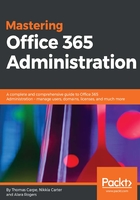
Import multiple users
Finally, the last function of the Active users page that we'll discuss is the Import multiple users function. If you have a moderately large organization and you are not planning to synchronize with AD, you might want to import a large number of users at the same time:

Import multiple users
You get to this feature by clicking the More drop-down menu at the top of Active users. Download a CSV file to use as a template (you can choose one with just the headers, or one with sample user data, to help you understand how to format your users), enter all of your users into it, upload with the Browse button, and then click Verify to make sure your formatting is correct. Click Next and follow the prompts. You'll be able to set a sign-in status and choose product licenses on the next page, and then send the results to yourself or someone else. (Note that the passwords handled this way will be in plain text, so you may want to require your users to change their passwords as soon as possible.)
Other functions of the Active users page are fairly self-explanatory, such as Delete a user or Export. Let's move on.