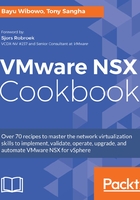
上QQ阅读APP看书,第一时间看更新
Ping
Follow these steps to perform a ping test on a logical switch:
- Navigate to Networking & Security | Logical Switches.
- In the center pane, double-click the applicable logical switch name. In this example, we will select Transit_Network_01 logical switch.
- Navigate to Monitor tab | Hosts | and select Ping:

- Browse and select the Source host and Destination host.
- On the Size of test packet, you can select the VXLAN standard size, which is 1,550 bytes without fragmentation or the minimum size, which is 1,500 bytes.
- Once you have selected your ESXi hosts and Size of test packet, click the Start Test button.
- Once the test is completed, the Results will be shown at the bottom of the page:
