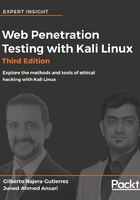
Installing Kali Linux
The success of Kali Linux is also due to the flexibility in its installation. If you want to test a system quickly, you can get up and running with Kali Linux in a few minutes on an Amazon cloud platform, or you can have it installed on a high-speed SSD drive with a fast processor if you want to crack passwords using a rainbow table. With Linux as its base, every part of the operating system can be customized, which makes Kali Linux a useful toolkit in any testing environment. You can get Kali Linux from its official download page at https://www.kali.org/downloads/.
Kali Linux can be installed in numerous ways on several platforms:
- The USB mode: Using tools such as Rufus, Universal USB Installer in Windows, or dd in Linux, you can create a bootable USB drive from an ISO image.
- Preinstalled virtual machines: VirtualBox, VMware, and Hyper-V images are available to download from the official Kali Linux site. Just download and import any one of them to your virtualization software.
- Docker containers: In recent years, Docker containers have proved to be useful and convenient in many scenarios and have gained favor over virtualization in some sectors. The official Kali Linux image for Docker is found at: https://hub.docker.com/r/kalilinux/kali-linux-docker/.
- Kali Linux minimal image on Amazon EC2: Kali Linux has an Amazon Machine Image (AMI) available for use in the AWS marketplace at: https://aws.amazon.com/marketplace/pp/B01M26MMTT.
- Kali NetHunter: This is an Android ROM overlay. This means that Kali NetHunter runs on top of an Android ROM (be it original or custom). It is currently available for a limited number of devices, and its installation may not be as straightforward as the other Kali versions. For more information about Kali NetHunter, refer to: https://github.com/offensive-security/kali-nethunter/wiki.
- Installing on a physical computer: This may be the best option for a professional penetration tester who has a laptop dedicated to testing and who requires the full use of hardware such as the GPU, processor, and memory. This can be done by downloading an ISO image and recording it onto a CD, DVD, or USB drive, and then using it to boot the computer and start the installer.
Based on personal preference, and with the goal of saving memory and processing power while having a fully functional and lightweight desktop environment, throughout this book, we will use a setup consisting of a VirtualBox virtual machine with the Xfce4 Kali Linux ISO installed on it.