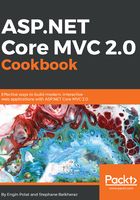
上QQ阅读APP看书,第一时间看更新
How to do it...
- Let's launch VS Code by double-clicking on Code in the VSCode-linux-x64 folder:

This will open VS Code:

We can press F1 to make the command palette appear, which gives you access to all the functionality of VS Code.
This way, you can also browse and install extensions by typing the extension.
To install extensions, you can go to the VS Marketplace ( https://marketplace.visualstudio.com/#VSCode).
Now, we will open the project we created with the Yeoman scaffolding generator (recipe three) into VS Code, and we will ensure that we have installed dotnet CLI.
- Let's type F1 to open the command-line tool in VS Code and type .NET to intellisense propose us the option to restore packages with dotnet CLI:

- We select the dotnet restore command:

- We can see the execution of the previous dotnet restore command in the Terminal:

- Let's run the web application by typing the following command:
dotnet run
By default, Kestrel will use port 5004, and VS Code with Kestrel will use port 5000.
- We see dotnet run executed on the Terminal:

- Now we can access the application at http://localhost:5000/:
