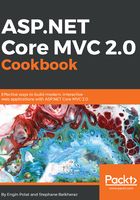
上QQ阅读APP看书,第一时间看更新
Publishing the package
- First, let's create an account on the npm website:

- Now we can connect to the repository with our credentials by using the command line. The repository will be Git. Let's type the following:
npm adduser
- We answer three questions about the username, password, and email:

- After that, we create the Git repository locally by typing the following:
git init
- Let's now go to the GitHub website to create a remote repository. First, we need to create an account, if we don't have one yet.
- To create an account we need to fill the form on the GitHub create-account page, which will provide project.json:
git remote add origin 'repo-url-adress'
npm init
Create a repository on your GitHub account:

- To push package.json on the GitHub online repository, enter the following:
git add . git commit -m "my comment" git push git push origin master
- Now let's type the following in our local project Git repository:
npm publish
If we excute the following command, we can see the package.json:
npm info [packagename]
Excute the following command:
npm repo [packagename]
A web page is launched on our GitHub repository website listing the existing files of our npm package.
If we type http://npm.im/packagename in the browser address bar, we will see our package homepage on the npm website.
We can find our node package on the npm website https://www.npmjs.com/, synchronized with our GitHub website https://github.com/ repository.