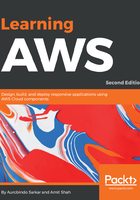
上QQ阅读APP看书,第一时间看更新
Creating a new AWS account
We are assuming that you do not have a pre-existing AWS account with Amazon (in case you do then please feel free to skip this section).
- Point your browser to http://aws.amazon.com/free and click on Create a Free Account.

- Click on Create a new AWS account, as shown:

- Enter your email address, select I am a new user option, and then click on Sign-in using our secure server button:

- A series of intuitive screens shown, as follows, will guide you easily through the process of creating an AWS account. Provide your name, email address, and a password in the form. Click on the Create account button to proceed to the next step:

- Provide the Contact Information details as requested in the form shown here. Select Personal Account for your initial learning purposes. Amazon uses this information for billing and invoicing:

- Provide Payment Information in the form as shown in the following screenshot. When you create an AWS account and sign up for services, you are required to enter the payment information. Amazon will execute a $1 transaction against the card to confirm its validity:

- Next, Amazon executes an identity verification step. It includes a call back via an automated system to verify your telephone number. You will also need to enter a four digit PIN (displayed on your screen) when prompted. After the verification process is completed, click on Continue to select your Support Plan button:

- Select your Support Plan: You can subscribe to one of: Basic, Developer, Business, or Enterprise plans. We recommend subscribing to the Basic plan at this stage. The Basic plan costs nothing but is also limited. You should one of the other plans for production accounts. However, the Basic plan is an acceptable option for learning purposes. Click on Continue to proceed to the next step:

- At Confirmation stage, you have completed all the steps requiring your input for setting up an AWS account (see all the steps checked at the top of your screen as shown). Click on Launch Management Console:

- At this stage, you have successfully created an AWS account, and you are ready to start using the services offered by Amazon Web Services. On clicking Sign-in to the Console button, you will be requested to log in:
