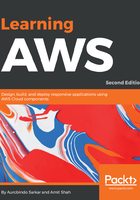
上QQ阅读APP看书,第一时间看更新
Setting up your development environment
In this section, we show you how to download the source code from GitHub and run the A1 electronics e-commerce application. It is assumed the user has the following packages installed in their development environment:
- Eclipse or Spring Tool Suite (STS): Download link STS: http://spring.io/tools/sts Eclipse: https://eclipse.org/downloads/
- JDK 1.8: Download link http://www.oracle.com/technetwork/java/javase/downloads
- Maven 3: Download link http://maven.apache.org/download.cgi
- Git command line tools: Download link http://git-scm.com/downloads
- Eclipse with Maven plugin (m2e): m2e is installed by default when using the STS; you can install last M2Eclipse release by using the following update site from within Eclipse Help | Install New Software (http://download.eclipse.org/technology/m2e/releases)
The following instructions are for mac OS X but not limited to, they can also be used for Windows and Linux with minor or no modifications. It is assumed the readers have familiarity with the tools and are able to compile and run code from STS. This application is developed using Spring framework 4.x and Java 1.8.
Let's get started:
- To begin with, create a folder a1electronics in your preferred workspace:
mkdir a1electronics
Next, we need to download the source code from the GitHub repository.
- Switch to the created folder a1electronics and clone the source code from the Git repository located at https://github.com/a1electronics/ecommerce.
git clone https://github.com/a1electronics/ecommerce
- Now you have the source code. The next step is to import the project in Eclipse or STS or, if you are one of the impatient types, you can run it directly from the command line.
- To import the project into STS, you will need to go to menu File | Import and then select Existing Maven Projects as shown here and click on Next:

- In the next step shown in the following figure, you will need to point to the folder where you checked out the application from the Git repository, as described in the earlier section. Clicking on Finish will successfully import your project into STS:
