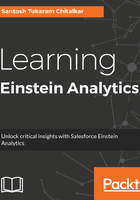
上QQ阅读APP看书,第一时间看更新
Assigning a Einstein Analytics permission set to users
The next step in the setup process is to assign an Einstein Analytics permission set to users. When you assign a permission set license, any user assigned to the permission set is auto-assigned the permission set license. Perform the following simple steps to assign the permission set to the users:
- Navigate to Setup | Administer | Manage Users | Permission Sets.
- Select the permission which you created in the previous section.
- Click on the Manage Assignments button:

- Now, click on the Add Assignment button:

- Select the user who needs access to Einstein Analytics by checking the checkbox. The user to whom you are assigning this permission must have license of type Analytics Cloud Integration User:

- Click on the Assign button. Click on Done in the next screen, and the permission set will be assigned to the selected user:

- Now click on the Settings option under Analytics. Select the Show preview thumbnails for secure lenses and dashboards option.
- Click on the Save button.
Enabling the Show preview thumbnails for secure lenses and dashboards option exposes sensitive data.
Now let's take a look at the following steps to learn how to control access to Salesforce objects and fields:
- Navigate to Setup | Administer | Manage Users | Profiles. Select a user profile (for an integration user, select the Analytics Cloud Integration User profile, and for a security user, select the Analytics Cloud Security User profile):

- Click on Clone.
- Provide the profile name and save the cloned user:

- To enable permissions on the object, again follow the same path to profile which is Setup | Administer | Manage Users | Profiles.
- Select the profile you just cloned.
- Click on Edit and scroll down to the Custom Object Permissions section as shown in the following screenshot:

- Select Read in the Custom Object Permissions section.
- To enable a permission on a field of the object, select Read for the field in the Field Permissions section.
- Click on Save.
Repeat these steps for each permission set. You assign the Wave platform permission set license when you create and assign this permission set to users in your organization.