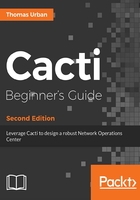
上QQ阅读APP看书,第一时间看更新
Time for action - downloading Cacti
It's now time to download the latest Cacti version to your server. You will need your system username and password to login to your CentOS installation. If you have installed your CentOS system with the default settings, you should already have an SSH server running. If you're already logged in on the machine, you can ignore the first step:
- From a Windows machine, log on to your system using an SSH client such as Putty. If this is the first time you are connecting to the server, Putty will display a security alert and ask you to accept the RSA key. After doing so, Putty will display a logon prompt where you can log on to the system.
- Maximizing the window so long text lines do not break at the end of the line might make things easier.
- You'll need to become the root user in order to be able to set up Cacti properly. Should that not be an option, performing these steps with sudo should achieve the same results.
- Change to /var/www/html. This is the document root for Apache.
- Create the CACTIVERSION variable and set it to the current Cacti version
export CACTIVERSION=1.1.28
- To download Cacti, you can use the wget command. Enter the following command to download Cacti:
wget https://www.cacti.net/downloads/cacti-$CACTIVERSION.tar.gz
- You should see the following output on your screen:

- You now have the tar.gz file on your system, so let's move on and extract it. The following command will extract the files and directories contained in the archive to the current directory:
tar -xzvf cacti-$CACTIVERSION.tar.gz
- Finally, you are going to create a symbolic link to this new Cacti directory. This will allow you to easily switch between different Cacti versions later, for example, when upgrading Cacti. To create a symbolic link, enter the following command to create a link named cacti which points to the cacti-1.1.28 directory:
ln -s cacti-$CACTIVERSION cacti
