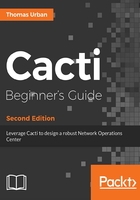
上QQ阅读APP看书,第一时间看更新
Time for action - adding graphs to the device
Let's look at the steps required for adding new graphs to your device:
- Go back to the device overview page by clicking on the Devices link under the Management menu.
- Click on the device you have just created.
- In the Associated Graph Templates section, select the Unix - Ping Latency from the drop-down list and click the Add button:

- Click on the Save button at the bottom of the page.
- Go to the top of the page and click on the link Create Graphs for this Host.
- Select Unix - Ping Latency:

- Click the Create button.
- A new screen will show up, where you can choose a legend color and text, but for now just click Create.
- You will be redirected back to the graphs selection screen with the entry we selected being grayed out:

You just added your first graph to a Cacti device by adding a graph template to the device and selecting it during the graph creation screen. Cacti will now start to poll the data for this graph and generate the associate RRD file for it.
The Unix templates:
Except for the Ping Latency template, all other default Unix templates are for localhost only and will not provide any information for remote systems.