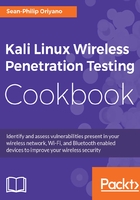
Choosing an installation option
After we have assessed our system's suitability for an installation of Kali we now need to consider how it will be installed. It is likely that more than a fair share of you reading this book will have extensive experience in a Windows environment and, as such, you will have almost always installed an OS to a hard drive directly. However, as we just learned Kali, offers additional installation options. We now need to make a determination of which path we are going to take in regards to installation location.
Let's look at the main options and what makes each a good choice or bad choice:
- Installing to a flash drive without persistence: This is a suitable installation method if you wish to use Kali to perform forensics, as it will not alter the host and therefore not affect potential evidence on the system. It is also a very suitable installation method if you wish to have Kali assist you with network or host troubleshooting. It may also be ideal if you want to have a portable environment that you can run on any system without having to worry about changes to the host or to the flash drive itself.
- Installing to a flash drive with persistence: This installation method is suitable for situations where you want to be able to carry Kali with you for troubleshooting, forensics or to have a portable pentesting kit, but you wish to be able to save files and make changes to the system without losing those changes every time you shut the system down.
- Installing to a hard drive: This is extremely popular and useful because it offers the best performance, since the files don't need to be loaded into memory each boot. This installation also offers the ability to save files and make changes without losing either upon reboot. It is ideal if you want to have a system that retains changes, especially if you tend to tweak a system to your own needs.
- Installing as a virtualized environment: This option is just like installing to a hard drive except the OS is being installed into a virtualized environment that allows changes to the Kali guest.
- Running from a CD or DVD: I've included this here because this is another option similar to installing Kali to a non-persistent flash drive. This tends to be slower in operation than any other method covered here.

Kali Linux running virtualized with VM Ware
If very specific hardware, such as high-powered graphics cards, will be used for cracking passwords, it is recommended that the installation of Kali Linux be installed on a desktop computer. If there is a need to carry the operating system from customer site to customer site, or there is a desire to test wireless devices, a laptop is recommended. The installation of the operating system is the same for laptop and desktop computers.
For me personally, I run Kali in both a virtual environment and on a dedicated laptop with Kali as the only OS installed. The system I chose is an older Lenovo laptop with a touchscreen, 2.4 GHz CPU, 8 GB RAM, 250 GB SSD, Bluetooth, Wi-Fi, and not much else in the way of bells and whistles. It is definitely not state of the art, but it has enough power and features behind it that I can do what I need with horsepower to spare.
My choice of laptop was based on a couple main issues namely hardware support and power. By choosing a slightly older system I didn't have to worry about Kali supporting the hardware, nor did I have to worry about having to look for solutions to make the system work, it just did. In regards to power, I am referring to the fact that Linux traditionally doesn't need the most powerful hardware to get good performance. In fact, Linux has traditionally been known to run on older hardware without the problems other operating systems would experience. However, I made sure I didn't go back so far that I would be constrained with the tools I need to use. I have found that hardware that has been manufactured in the last five years or less will generally be OK to run Kali in most cases.