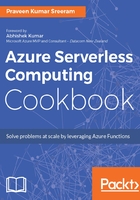
上QQ阅读APP看书,第一时间看更新
Creating a SendGrid account
- Navigate to Azure Management portal and create a SendGrid Email Delivery account by searching for it in the Marketplace, as shown in the following screenshot:

- In the SendGrid Email Delivery blade, click on the Create button to navigate to Create a New SendGrid Account. Select free in Pricing tier and provide all the other details and click on the Create button, as shown in the following screenshot:

- Once the account is created successfully, navigate to SendGrid Accounts. You can use the search box available on the top, as shown in the following screenshot:

- Navigate to Settings, choose Configurations , and grab Username and SmtpServer from the Configurations blade, as shown in the following screenshot:
