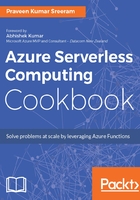
上QQ阅读APP看书,第一时间看更新
How to do it...
- Navigate to the Integrate tab of the RegisterUser function, click on New Output , and choose Azure Blob Storage.
- Provide the required parameters in the Azure Blob Storage output (outputBlob) section, as shown in the following screenshot. Note the .log extension in the Path field:

- Navigate to the code editor of the run.csx file and make the following change:
- Add a new parameter outputBlob of type TextWriter to the Run method.
- Add a new string variable named emailContent. This variable is used to frame the content of the email. We will also use the same variable to create the log file content that is finally stored in the blob.
- Frame the email content by appending the required static text and the input parameters received in Request body:
public static void Run(HttpRequestMessage req,
TraceWriter log,
CloudTable objUserProfileTable,
out string objUserProfileQueueItem,
out Mail message,
TextWriter outputBlob
)
....
....
string email = inputJson.email;
string profilePicUrl = inputJson.ProfilePicUrl;
string emailContent ;
....
....
emailContent = "Thank you <b>" + firstname + " " +
lastname +"</b> for your registration.<br><br>" +
"Below are the details that you have provided us<br>
<br>"+ "<b>First name:</b> " + firstname + "<br>" +
"<b>Last name:</b> " + lastname + "<br>" +
"<b>Email Address:</b> " + email + "<br>" +
"<b>Profile Url:</b> " + profilePicUrl + "<br><br>
<br>" + "Best Regards," + "<br>" + "Website Team";
message.AddContent(new
Content("text/html",emailContent));
....
....
outputBlob.WriteLine(emailContent);
- Run a test using the same request payload that we have used in the previous recipe.
- After running the test, the log file got created in the container named userregistrationemaillog:
