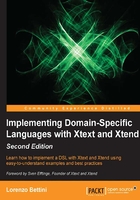
IDE integration
Even if you have implemented your DSL, that is, the mechanisms to read, validate, and execute programs written in your DSL, your work cannot really be considered finished.
Nowadays, many programmers are accustomed to use powerful IDEs such as Eclipse. For this reason, a DSL should be shipped with good IDE support. This will increase the likelihood of your DSL being adopted and successful.
If your DSL is supported by all the powerful features in an IDE such as a syntax-aware editor, immediate feedback, incremental syntax checking, suggested corrections, auto-completion, and so on, then it will be easier to learn, use, and maintain.
In the following sections, we will see the most important features concerning IDE integration. In particular, we will assume Eclipse as the underlying IDE (since Xtext is mainly an Eclipse framework).
Syntax highlighting
The ability to see the program colored and formatted with different visual styles according to the elements of the language (for example, comments, keywords, strings, and so on) is not just cosmetic.
First of all, it gives immediate feedback concerning the syntactic correctness of what you are writing. For instance, if string constants (typically enclosed in quotes) are rendered as red, and you see that at some point in the editor the rest of your program is all red, you may soon get an idea that somewhere in between you forgot to insert the closing quotation mark.
Background validation
The programming cycle consisting of writing a program with a text editor, saving it, switching to the command line, running the compiler, and in the case of errors, shifting back to the text editor is surely not productive.
The programming environment should not let the programmer realize about errors too late. On the contrary, it should continuously check the program in the background while the programmer is writing, even if the current file has not been saved yet. The sooner the environment can tell the programmer about errors, the better it is. The longer it takes to realize that there is an error, the higher the cost in terms of time and mental effort to correct it.
Error markers
When your DSL parser and checker issue some errors, the programmer should not have to go to the console to discover such errors. Your implementation should highlight the parts of the program with errors directly in the editor by underlining (for instance, in red) only the parts that actually contain the errors. It should also put some error markers with an explicit message on the left of the editor in correspondence to the lines with errors, and should also fill the Problems view with all these errors. The programmer will then have the chance to easily spot the parts of the program that need to be fixed.
Content assist
Content assist is the feature that automatically, or on demand, provides suggestions on how to complete the statement/expression the programmer just typed. The proposed content should make sense in that specific program context in order to be effectively useful. For instance, when editing a Java file, after the keyword new, Eclipse proposes only Java class names as possible completions.
Again, this has to do with productivity. It does not make much sense to be forced to know all the syntax of a programming language by heart (especially for DSLs, which are not common languages such as Java), neither to know all the language's library classes and functions.
In Eclipse, the content assist is usually accessed with the keyboard shortcut Ctrl + Space bar.
Hyperlinking
Hyperlinking is a feature that makes it possible to navigate between references in a program. For example, from a variable to its declaration, or from a function, call to the function definition. If your DSL provides declarations of any sort (for instance, variable declarations or functions) and a way to refer to them (for instance, referring to a variable or invoking a declared function), then it should also provide Hperlinking from a token referring to a declaration. It should be possible to directly jump to the corresponding declaration. This is particularly useful if the declaration is in a file different from the one being edited. In Eclipse, this corresponds to pressing F3 or using Ctrl + click.
Hovering is a similar IDE feature—if you need some information about a specific program element, just hovering on that element should display a pop-up window with some documentation about that element.
Quickfixes
If the programmer made a mistake and your DSL implementation is able to fix it somehow, why not help the programmer by offering suggested quickfixes?
As an example, in the Eclipse Java editor, if you invoke a method that does not exist in the corresponding class, you are provided with some quickfixes. For instance, you are given a chance to fix this problem by actually creating such a method. This is typically implemented by a context menu available from the error marker.
In a test-driven scenario this is actually a methodology. Since you write tests before the actual code to test, you can simply write the test that invokes a method that does not exist yet, and then employ the quickfix to let the IDE create that method for you.
Outline
If a program is big, it is surely helpful to have an outline of it showing only the main components. Clicking on an element of the outline should bring the programmer directly to the corresponding source line in the editor.
Furthermore, the outline can also include other pieces of information such as types and structure that are not immediately understood by just looking at the program text. It is handy to have a view that is organized differently, perhaps sorted alphabetically to help with navigation.
Automatic build
In an Eclipse Java project, when you modify one Java file and save it, you know that Eclipse will automatically compile that file and, consequently, all the files that depend on the file you have just modified. There is no need to manually call the Java compiler.
Summarizing DSL implementation
In this section, we briefly and informally introduced the main steps to implement a DSL.
The IDE tooling can be implemented on top of Eclipse, which already provides a comprehensive framework.
Indeed, all the features of the Eclipse Java editor, which is part of the project JDT (Java Development Tools), are based on the Eclipse framework; thus, you can employ all the mechanisms offered by Eclipse to implement the same features for your own DSL.
Unfortunately, this task is not really easy, it certainly requires a deep knowledge of the internals of the Eclipse framework and lot of programming.
Finally, the parser and the checker will have to be connected to the Eclipse editing framework.
To make things a little bit worse, if you learned how to use all these tools (and this requires time) for implementing a DSL, when it comes to implement a new DSL, your existing knowledge will help you, but the time to implement the new DSL will still be huge.
All these learning and timing issues might push you to stick with XML, since the effort to produce a new DSL does not seem to be worthwhile. Indeed, there are many existing parsing and processing technologies for XML for different platforms that can be used, not to mention existing editors and IDE tooling for XML.
But what if there was a framework that lets you achieve all these tasks in a very quick way? What if this framework, once learned (yes, you cannot avoid learning new things), lets you implement new DSLs even quicker than the previous ones?