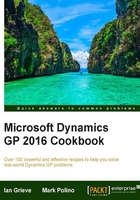
Further personalizing the home page by customizing the layout
The customization possible on the home page has been enhanced further in Microsoft Dynamics GP from the options that were available in Microsoft Dynamics GP 2010.
A default two-column layout will be loaded when the Home Page role is selected, but it can be customized by the user:

How to do it...
To change a user's Home Page role, complete the following steps:
- On the home page, click on the Customize this Page link in the upper-right corner.
- The content being displayed can be amended in the top Mark content to display section. To disable a piece of content, such as Connect, unmark the checkbox and click on OK, and this section will be removed from the home page.
- The expansion buttons, represented by a horizontal blue arrow, allow additional criteria to be defined.
- Business Analyzer has an additional option, Show All, which will show all of the selected Business Analyzer reports on the home page.
- Power BI also has an additional option, Show All, which will show all of the selected Power BI reports on the home page.
- The three available Column Layout fields can be selected by marking the required radio button.
- The final customization option available is the Column Stack option, which controls the display of home page sections when one is maximized by moving the remaining small windows to the top, bottom, right, or left.
- A section is maximized by clicking on the Maximize/Multicolumn Mode button (a square containing four arrows pointing outward from the center):

- Once the desired customization options have been selected, click on the OK button.
There's more...
In Microsoft Dynamics GP 2010, sections on the home page were reorganized within the Customize this page… window. In both Microsoft Dynamics GP Desktop Client and Web Client, reorganization is accomplished on the home page itself using the mouse to drag and drop the section in the same way as you would drag and drop a window.
The home page will automatically shuffle the other sections around as the selected one is being moved. When placed in the required position, release the mouse button and the section will drop into place:

See also
- Managing personal reports with My Reports
- The Speeding up Navigation lists by disabling Business Analyzer recipe in Chapter 11, Maintaining Dynamics GP