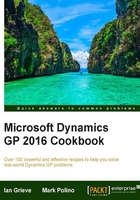
Speeding up entry by copying an inventory item
When entering master records, it's always a challenge to ensure that records are entered consistently. This is especially true for inventory items since there are a large number of potential settings. Using inventory classes can provide some help but even classes have their limits.
It's also common for a new inventory item to be very similar to an existing inventory item. Vendors often make small but key changes resulting in the need for a new item to allow proper tracking.
Dynamics GP provides a great feature that allows copying an inventory item when creating a new item. That's the focus of this recipe so let's take a look at how to use it.
How to do it...
To copy an inventory item to a new item number, follow these steps:
- From the Navigation pane select Inventory. On the Inventory area page click Item under Cards.
- The new item number goes in the Item Number field. Enter
1-A3261Bfor our example and click the Copy button above. - Use the lookup button (magnifying glass) to pick an item to copy from. Select item
1-A3261Aif using theFabrikamsample company. Otherwise any item will do. - Notice that there are a number of attributes available to copy to the new item. We'll leave them all checked and click Copy to create the new item:

- When done, there is a new item with the new item number. Changes can still be made. To illustrate this, change Description to New Copied Item and click Save.
How it works...
By using an existing inventory item as a base, Dynamics GP provides a mechanism to copy an inventory item to a new item number. The process is extremely flexible, allowing fine-grained control over which settings are copied and changes after the copy is created.
Users need to remember that they can choose not to copy all of the information from one item to another. For example, users might not want to copy vendor assignment if a different vendor will be used for the copied item. Additionally, users may never want to copy price list information from an original item to a copy. The key is to use the copy feature to get only what is required in the new item.