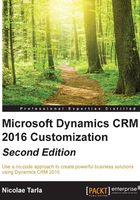
Integrating with Office 365 E3 trial services
Office 365 is offered in a variety of flavors, each including a different set of services. One of the common tiers offered as a trial is the E3. It includes services such as the Office suite, e-mail, document and file management, conferencing and Skype, team sites, Yammer, and so on. For additional details on what is included in Office 365 E3, see the following page:
https://products.office.com/en-us/business/office-365-enterprise-e3-business-software
From your existing Office 365 instance where you created your Dynamics CRM Online trial, you can add this additional trial service. Start by navigating on the left navigation area to BILLING | Subscriptions.

Select Add subscription on the top-right side of the screen. You are now presented with a listing of available subscriptions you can add to your existing instance. Scroll until you find the Enterprise Suite area and find Office 365 Enterprise E3.

Hover over the ellipsis (…) at the bottom of the subscription, and from the popup, select Start free trial.

The Check out page confirms your selection. Click on the try now button.

A confirmation number and the option to print a receipt is presented. Click on the continue button.

With that last step completed, all the additional services associated with the Office 365 Enterprise E3 services are now enabled and associated to your existing instance. To confirm, look at the landing page on your Office 365 admin center. In the Current health area, you will see a listing of all services now active on this instance, as shown in the following screenshot:

Now, we can configure all the integrations available. We will look at those tasks in some of the future chapters.