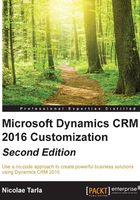
Dynamics CRM modules
While Microsoft used to market Dynamics CRM as a platform under the xRM term, and is encouraging partners to extend it to cover various aspects of businesses, by default, the product includes three major modules:
- Sales
- Service
- Marketing
At the time of writing, the platform is at version 2016. It has greatly evolved over the years, and is currently one of the top players in the market.
With this evolution, all the standard modules have been enhanced, and new functionality has been added. Currently, each one of the modules can function either independently or in conjunction with the others by sharing data and providing full visibility on customers across all modules. The clear definitions between these modules are getting blurrier as the need to transfer data across practices evolves. Business processes span across these modules also, and gain a more central role in the way the user interacts with CRM, to the point where they often pass across from one module to another, blurring this segmentation even more.
CRM Sales module
The Microsoft Dynamics CRM Sales module facilitates the sales teams in managing Leads and Opportunities, as well as closing these opportunities in a shorter more orderly fashion, and increase the opportunity success rate.
Within the Sales module, the sales team has the ability to manage their own customers and contacts and get full visibility on customers, current orders, services, existing issues, and resolutions. With all this information at your fingertips, a sales person can walk into any new opportunity fully prepared, avoiding any unexpected surprises. Furthermore, they can show full knowledge of the customer and its current needs, level of satisfaction, and potential contention subjects.
The sales module is comprised of a set of entities, processes, dashboards, and reports, along with the ability to see the products and services offered as well as the associated sales literature. Within this same module, the sales team can see their progress against predefined goals. In addition, each sales staff can manage their own customer interaction through the use of some of the marketing features built in the system.

The Dynamics CRM Sales module includes a set of entities that are shared across modules, as well as entities specific to sales in particular. We will be looking at these two generic categories and each of the entities included in them.
Shared Entities are entities that are being used across multiple modules. While they are not specific to a certain module, they tend to be tightly integrated with the functionality of each module where they are present. Some of the most obvious ones include the Account and Contact entities, which span across the whole platform and tightly integrate with all modules.
Sales specific entities are entities that are used mainly within the sales module. Some of these include the Leads, Opportunities and Competitors, as well as additional Collateral entities such as Quotes, Orders, Invoices, Products, and Sales Literature. Another set of entities directly related to the sales module include Goals and Goal Metrics, which are used in tracking sales performance.
When customizing the system, the scope of each one of the existing entities can be changed simply by modifying the navigation and associations. For example, a new entity can be made accessible only though a specific module, or an entity from one module can be surfaced in another.
The Leads entity is a representation of a person or organization interested in the company's products and/or services. The lead entity is meant to track a potential customer that has not been yet qualified. It will track all communication activities through possible qualification.
The following screenshot shows a standard New Lead form in Dynamics CRM:

The Lead qualification process is the process of managing a possible opportunity until qualification. This process is kept separate from the opportunity management process through the use of the lead entity.
A lead record can be in one of the three default states: Open, Qualified, or Disqualified. Once a Lead is qualified, it can be converted into an Opportunity. From the associated data collected, Account and Contact can also be created.
The Lead record can be associated with system data, including Contacts, Accounts, Activities, and Notes. Also, documents can be attached to leads.
By default, a Lead can also be disqualified. When disqualifying a lead, the following options are available: Lost, Cannot Contact, No Longer Interested, or Cancelled. These values are customizable.
The Opportunity entity is meant to store a potential sale to a new or existing customer. It is used by sales staff to keep track and forecast sales engagements they are working on. An opportunity can be created directly in the system, or generated as a result of qualifying a Lead.
Based on business opportunities, a company can forecast business demands for products and services, as well as sales revenues.
An opportunity in the system must be related to an Account and/or Contact. This is one of the differences between Lead and Opportunities, where the Account or Contact must be already qualified in the system for an opportunity to be able to associate with it.
Just as with leads, a sales representative can track phone calls, e-mails, and other activities against the opportunity. This gives the representative complete visibility into all steps that were performed working with each opportunity.
The following screenshot shows a standard New Opportunity form in Dynamics CRM:

Each opportunity in the system usually has one or more products/services associated with it. This association is achieved through the use of a relational system entity called Opportunity Product. In addition, processes can be put in place to validate that only certain Products/Services are available for a specific opportunity, based on either the account/contact selected, or any other set of business rules.
Processing an Opportunity results in its closure. An opportunity can be closed either as Won or Lost. On closing of an opportunity, an opportunity close activity is generated. This activity record stores the information regarding the reason for closing, the date, and the revenue.
An Opportunity can be associated with Accounts, Contacts, Competitors, Quotes,
Orders, and Activities. In addition, you can put notes and store attachments against an open Opportunity, as well as related Sales Literature.
The Quote entity is an important part of the sales process defined within the Dynamics CRM sales force automation platform. It works in conjunction with products and orders to complete the sales cycle.
The Quote entity represents an offer of products and/or services at a predetermined price. In addition, payment terms are associated with the respective quote.
A Quote in the system can be stored as Draft, Active, or Closed. A Draft quote is a quote that is still being worked on. Once work is completed and it is ready to be sent to the customer, the quote becomes active. On completion, whether accepted or rejected, the quote gets closed. A completed quote that is accepted by the customer can be converted to an Order.
The following screenshot shows a standard New Quote form in Dynamics CRM:

When a Quote is created from an Opportunity, the Products and Services associated with the Opportunity are automatically added to the Quote. When an Order is generated from a Quote, all products and services are also kept, and the Quote can be left open or closed.
Information stored with the Quote includes various dates as they relate to the Quote processing. These include effective from and to dates. It also stores Bill To Address and Ship To Address. Ship to Address can also be defined by product or service.
Other entities that can be associated to a Quote include the Customer, as Account and/or Contact, Competitors, Products and/or Services, Opportunity, as well as customer Addresses. Within a Quote, we can track Notes and associate Attachments.
The Order entity is in fact a Quote that has been accepted by a customer. They can be created from a Quote, or directly as a new Order.
The following screenshot presents the standard New Order form in Dynamics CRM:

The Order form is quite similar to the Quote form, and allows us to track similar information as the Quote, as well as has the ability to associate the same related entities.
An Invoice represents an Order that has been processed and billed. The standard New Invoice form in Dynamics CRM looks like this:

Just as Orders and Quotes, the user interface presents similar information and the ability to associate Products and/or Services. When an Invoice is generated from an Order, all the Order details are prepopulated on the Invoice. They can later be adjusted before marking the Invoice as Paid.
The Competitor entity stores details about another organization offering similar Products and/or Services. This allows us to associate a Competitor record throughout the sales cycle. In addition, we can store details about the competitor, including listing of their products, competing directly with our products, sales literature, and any other sales materials.
The following screenshot depicts the standard New Competitor form in Dynamics CRM:

These competitors can be categorized and the details can be recorded on each competitor's strengths and weaknesses along with their profile. All this data collected allows sales representatives to make more informed decisions on each Opportunity, in order to increase its potential.
One or many Competitor records can be associated with every Opportunity.
In a way, even though it is being captured differently, a Competitor can be viewed as another Account. In fact, an organization can be both a Competitor and an Account (customer). The reason such an Account is captured as a Competitor is to provide the ability to track various other information specific to the role of a Competitor. These include strengths and weaknesses, as well as related Opportunities where this Competitor is involved in the sales process.
Part of the Product Catalogue entity, the Product is a record representing an individual Product or Service offered to customers. Products can be associated with Opportunities, Quotes, Orders, and Service Cases.
A product can contain associated sales materials, as well as details about competitor offerings.
The following screenshot shows the standard New Product form in Dynamics CRM:

As part of the Product Catalog, a Product can have one or more pricing models and discount lists associated.
Based on user permissions, Products can be created, updated, disabled, or deleted. It is not recommended to delete any product records, because they are already associated with older Opportunities, Quotes, Orders, and Invoices, and removing them would break the integrity of the data. Always disable products rather than delete them.
Products can be configured in a hierarchical relationship. This hierarchy can be visualized, as described by the following screenshot:

In addition to hierarchical relationships, products can also be grouped in bundles. A bundle is a grouping of products sold together, usually at a discounted price compared to the total cost of each individual product.

When looking at the generic view for Products, Families, and Bundles, each category is clearly represented by the icons preceding the Name.

The Goals configuration and tracking process allows managers to monitor progress against targets. Taking advantage of the goal management processes across Sales, and other business aspects allows for better planning and growth of the business.
Goals in Dynamics CRM can be created in a hierarchical structure, and can be rolled-up from individual users to the team and department level. This allows for greater visibility into the success of certain new initiatives and regular processes and regions.
A Goal entity interacts directly with two types of user records:
- The goal manager as the record owner, with rights to update and modify the goal properties
- The goal owner is the user that has to meet the goal targets
In addition, the Goal is set for a certain period of time, either mapped to a fiscal period or a custom arbitrary period.
The following screenshot shows the standard New Goal form in Dynamics CRM:

Business Process Flow is a new feature introduced in Dynamics CRM 2013 and greatly enhanced in the following versions. It allows the system user to follow a predefined business process to completion, and to track progress in a visual way. On an entity form, they are represented through the visual representation at the top of the form. We have already seen these on the Lead and Opportunity entities.
The following screenshot depicts the standard Business Process Flow graphical interface, as seen on the default New Lead form:

On a default base installation of Dynamics CRM, two sales processes are included as part of the sales module. They are as follows:
- Lead to opportunity sales process
- Opportunity sales process
This Business Process Flow guides the user through the qualification of a new Lead into an Opportunity record.
The following screenshot shows part of the Lead to Opportunity Sales Process customization form:

This process defines the data needed to be captured on a Lead in order to qualify it. The preceding screenshot lists the data fields needed.
This business process defines the stages to qualify an Opportunity. Just like the previous business process described, the fields required at each stage are highlighted.
The following screenshot shows part of the Opportunity Sales Process customization form:

In Dynamics CRM, the Sales Literature is comprised of individual sales attachments. Each attachment has one or more Keywords, an Author, and a Title. It also includes an abstract.
The Sales Literature is a repository driven by metadata. The Subject field allows you to associate each document to a specific topic defined in a taxonomy. Defining a clear, concise, and correct taxonomy from the get-go will help a lot in building a well-structured library and in providing increased value to your staff.
Each item in the Sales Literature repository can be associated with one or more Products and Competitors. They can then be retrieved and forwarded to Customers.
The New Sales Literature form looks like this:

When creating Sales Literature, an Expiration Date can be defined on each record, so that the information captured becomes obsolete and unavailable to be referenced after a specified date. In addition, an owner responsible for maintaining this record is defined in the Employee Contact field.
As part of the Sales module in Dynamics CRM, Microsoft has introduced a set of Dashboards specific for Sales staff. They are as follows:
- Sales Activity Dashboard
- Sales Activity Social Dashboard
- Sales Dashboard
- Sales Performance Dashboard
Let's take a look at each dashboard and see what the difference is.
Sales Activity Dashboard consolidated the day to day data required by a sales representative to complete his regular tasks. It includes charts representing the sales pipeline, a view into open Leads, top opportunities and customers, as well as a view into pending activities.

All data represented on this dashboard is data relevant to the current logged in sales representative. This is also called security filtering, and only presents dashboard information that the current logged-in user has permission to see. We will review security and ways to restrict access to only specific data in a later chapter.
This dashboard is also a good starting point for a sales representative logging into the system. Besides having visibility into graphical representations of various Key Performance Indicators (KPIs), the bottom of the dashboard also presents a listing of the activities that need the user's attention. The sales representative can now start working and closing these activities.

Sales Activity Social Dashboard takes from regular Sales Activity Dashboard most of the same data representations, but it adds the what's new section. Here, we can define the types of records to follow, as well as the type of posts based on who generated them.

This dashboard allows greater interaction between sales representatives within the organization.
The standard Sales Dashboard is less focused on charts and visual elements. Instead, it digs right into the data, and presents listings of Activities, Open Opportunities, Open Leads, and Active Accounts. We also get a look at the sales pipeline, as well as a view of the top customers by Opportunity Revenue.

Sales Performance Dashboard focuses less on the sales data, and more on aggregating it to produce reports on Goals, total view on deals, and the progress, as well as a Sales Leaderboard.

This dashboard will come in handy when comparing your sales staff performance against goals and other sales representatives or teams.
A default installation of Dynamics CRM will include a set of reports to get you started. There are reports for each module of the application, as well as general reports spanning across data from multiple modules.
When working with reports, in most cases you will end up customizing your own reports. The default ones provided are presented as guidance, but they can, on certain occasions, be useful with no customization.
The standard reports revolve around Accounts and Contacts, as well as Activities, Leads, Sales History and Sales Pipeline.
The Dynamics CRM platform allows for various ways to report on data. Starting from aggregated and filtered data presented in views, and continuing with charts, the dashboard, and wizard-driven reports, the platform's capabilities are quite extensive. Add to that the ability to export to excel and perform further analysis, on using Dynamics CRM as a dataset for Power BI, and all of a sudden you can start creating some very fancy visualizations.
For special circumstances where none of the preceding options are sufficient, we still retain the ability to build specific SQL Server Reporting Services (SSRS) reports. The method varies between Dynamics CRM Online versus On-Premise, but at this point a developer should be involved in the process.
While the Sales module is logically separate from the Marketing one, certain features from Marketing are exposed here. As such, a sales representative has the ability to create his/her own marketing lists, and to generate quick campaigns. This is meant to allow sales staff to contact a group of customers at a time, and track this interaction within the system. This functionality is on top of the regular direct customer interaction, and is being tracked in the same way as any other customer contact.
CRM Service module
The Service module includes a set of powerful features in Microsoft Dynamics CRM, allowing service users and managers to manage and track customer complaints and service activities, as well as customer interactions within your organization.
The Service module can be looked at from the point of view of service management and service scheduling. The management aspect deals primarily with managing service tickets. They are called Cases within the context of Dynamics CRM. The other aspect, scheduling, provides the ability to schedule resources for customers.
Starting with Dynamics CRM 2016, a new feature specific to Service is the introduction of the Interactive Service Hub. This is a first kick at the can at making Dynamics CRM behave a lot more like a desktop/mobile application rather than a web application.
The Interactive Service Hub is an entirely new way to look at Dynamics CRM as a whole application. For those that have used the mobile application, this will look relatively familiar. The reason is because this experience is based on the Mobile Client Application (MoCA) client. This is the mobile client previously used and made available for tablets or as a modern application.

While the navigation resembles the familiar navigation of the platform, this is where the similarities end.
This being the first attempt at this, you will find that not all the features available in the standard Service module are available in the Interactive Service Hub. This is a lighter version of Service, but don't be fooled, the value of using it is there. Starting with the Dashboards, we are offered, by default, Tier 1 and Tier 2 Service dashboards, as well as Knowledge Management dashboards.
The new dashboards are now a lot more interactive and more visual than before. The information is now presented in the format of cards, with the ability to add global filtering and sorting and to interact easily with each card individually or in bulk. Yes, from the dashboard, you can select a few cards and perform the same action on all of them at once. Depending on the entity type behind the card, the action will vary accordingly.

In addition, these dashboards can be switched from a card-like experience to a more visual tile-based experience.

Working on a specific record, the user experience is also enhanced. Concepts such as the Timeline, which is based on the former Activity Feed, or the Related area make it a lot easier for the user working with this record to get quicker and better visibility. The tiled layout is better spaced and is also more suited to touch. Tabs are back at the top of the record, with easy access to sections such as DETAILS, CASE RELATIONSHIPS, and SLA (Service Level Agreement). The Business Process Flow is also visually improved, showing only as a narrow line with minimal screen real estate usage, and only expanding the selected steps when clicked on.

In addition to this core Service functionality, the Interactive Service Hub finally brings the ability to create and manage Knowledge Articles. This is separate from Sales Literature existing on the core platform, and brings in features such as out of the box versioning, approval processes, metadata for articles, and an enhanced editor with support for formatted articles that now can also include images. This is a very rich editor similar to that of many CMS systems.

The Interactive Service Hub can be accessed at the URL of your organization followed by engagementhub.aspx. This translates to the following URLs depending on the type of environment you use:
For Dynamics CRM 2016 On-Premise, the URL will be:
http[s]://<ServerName>/<OrganizationName>/engagementhub.aspx
For Dynamics CRM 2016 Internet Facing Deployment (IFD), the URL will be:
https://<hostname>[:port]/engagementhub.aspx
And for Dynamics CRM 2016 Online, the URL will be:
https://<Name>.crm[#].dynamics.com/engagementhub.aspx
Just like with the Sales module, the Service module contains specific Service entities, as well as shared entities. The Service specific entities are explained in the following section.
The Case entity represents an incident or a ticket logged in the system as it relates to a customer. The system users create Cases to track a request, problem, or question from an existing customer. This entity is also the central point to track all future communications and actions performed while handling the request until completion.
The Cases tracked in the system can be in one of the following states: Active, Resolved, or Cancelled.
The following is a screenshot of the standard New Case form:

Starting with Dynamics CRM 2013 Service Pack 1, now we support the ability to relate Cases hierarchically. This allows for better organization of the data, and easier management of Cases by users.
You can associate up to 100 child Cases with a parent Case.
When closing a Case, a case resolution activity is created, which stores details about the reason for closing, the duration, and the billing status.
A Contract is an agreement with a customer to manage support services to be provided. It defines either a specific number of Cases, or a set period of time to be provided for support. Thus, the Contract defines the type and level of support a customer will receive.
Contracts can be created for existing and/or new customers. They must be related to either an Account or a Contact entity. And this is how the standard New Contract form looks in Dynamics CRM:

The contract is registered in the Dynamics CRM system as a Draft until it is invoiced. While a Contract is a Draft, it can be updated, and the template used can be changed.
Once Contract is marked as Invoiced or Active, all changes to the Contract are saved as New Contract, associated with the original Contract.
Queues are used within Dynamics CRM to organize, prioritize, and monitor a user or a team's work. In conjunction with routing workflows, queues play an important part in automating standard business processes and improve efficiency.
From an underlying point of view, Queues are comprised of Queue Items. Each Queue Item is a record pointing to an existing system entity. For example, you can have a Queue holding various Cases. Each Queue Item would point back to an existing Case. Queue Item can point to a Task, Email, or Case. In addition, all new custom entities can be enabled for queues.
Each system user gets a personal Queue associated with the respective user profile. In addition, new Queues can be created, and they can be either private or public.
The Service entity represents work to be performed for a customer. It is defined by the date and time, duration, name, resource(s) assigned, and other fields as needed.
The Service appointment works in conjunction with the Service Calendar and the resource calendar, along with other factors to determine the resource ranking and availability. This entity is used in creating scheduled activities, and works in conjunction with resources, equipment, and services offered.
The following screenshot shows the New Service standard form in Dynamics CRM:

Starting with Dynamics CRM 2016, Microsoft has acquired FieldOne and has started to integrate the FieldOne Sky service as an additional offering for extensive field service functionality. The added benefits of this solution can justify the additional cost for certain customers, but for many scenarios, the out of the box functionality provided around service and scheduling calendars can be sufficient. We will take a closer look at the added functionality of FieldOne Sky in a later chapter.
The Service Calendar is the representation of all Service records created, based on resources and equipment availability, and the duration of a service activity. The Calendar entity is aggregating the Service data with holiday schedules and business closures, and presents availability for scheduling new service activities.
Calendars are related to Calendar Rules, which define duration and availability, recurrence, and start/end times. These rules can be ordered and ranked to determine precedence. Rules can overlap.
Just as the Sales module, in the Service module, goals can be configured for users. While these goals will probably not deal with sales amounts, unless upsells are counted, they will most definitely deal with the scope and number of service calls handled, as well as possibly with Service Level Agreements (SLAs).
Just like before, Goals are being set up for users, rolled up at a team level, and must be configured for a specific duration.
Goals can be related as parent/child goals, and the results will be automatically rolled up.
With a default Dynamics CRM deployment, for the service module, we only get one predefined Business Process Flow. This is the Phone to Case Process.
The Business Process Flow for the Phone to Case Process looks like this:

This process lives on the Case entity, and handles the standard approach to solving Cases through three standard stages.
This Business Process Flow created in the preceding wizard will be displayed on a New Case form as follows:

For the Service aspect of the business, just like for Sales, dashboards are an invaluable resource to present data to the system users in a variety of ways. By default, the Service module comes with five standard dashboards serving various roles.
As an aggregation of Case details, listing of activities and the social component presenting real time posts from various records, Customer Service Representative Social Dashboard is the default dashboard for the Service module.

As a trimmed down, down to the meat and potatoes of Service, the CSR Dashboard strips out the social aspect and focuses entirely on the data a service representative will need to work with on a day-to-day schedule.

It focuses entirely on the Case types, various categories, resolution performance, and goals, as well as the activities in the service representative's queue.
The Performance Dashboard focuses primarily on the service representative's performance against SLAs, and looks at Case mix and trends. It is a charting dashboard giving a quick overview of the current status.

The Operations Dashboard is analyzing Cases by origin and priority, and structures data by owner and priority. The Leaderboard section looks at Cases across the current team.
In addition to Case-specific diagrams, this Dashboard also includes information about Articles in the Knowledge Base, and their status.
Just like the other modules, the Service module presents us with a set of standard reports. These include, but are not limited to, reports around Activities, Case Summaries, and Service Activity Volumes.
A large variety or additional reports can be customized in various ways. More information on reporting customization can be found in Chapter 6, Dynamics CRM Administration.
CRM Marketing Module
The Marketing module completes the set of modules provided with the Dynamics CRM platform. This module is targeted at marketing professionals, and provides them a solid set of tools for retaining existing customers, attracting new ones, and expanding the business.
This module fits in nicely with the Sales module, as it allows you to track the generation of Leads from specific campaigns.
As part of this module, the main entities revolve all around customer communication. We have management of Marketing Lists, Campaigns, and Quick Campaigns. They all work in conjunction with base system entities such as accounts, contacts, leads, and even sales literature.
The Marketing List is the foundation of any marketing campaign. It is a collection of customers grouped on specific criteria.
Marketing Lists can be created in Dynamics CRM in two ways. They can be static or dynamic. A static Marketing List is a list that once created, remains unchanged until a system user performs the changes manually. On the other hand, a dynamic Marketing List is a list that is generated based on a condition. On each refresh of the list, the condition is applied as a filter across all records, and the list is regenerated.
The standard New Marketing List form in Dynamics CRM looks like this:

On the standard Marketing List's management form, besides the definition fields and the members associated with the list, we can see which Campaigns and Quick Campaigns our list is associated to. This is an easy way to find out whether a Marketing List is being used in the system, and where.
The Campaign in Dynamics CRM is the entity collecting information about promoting a product, service, or business. The medium(s) in which communication with the customer is achieved, as well as related cost information are some of the details tracked on a Campaign.
The Campaign is meant to achieve a clear result. As such, within the Campaign itself, there are Key Performance Indicators (KPIs) and metrics available to measure the success of a Campaign.
Within a regular Campaign, communication to customers can take place in various ways. A Campaign allows us to track, for example direct mail, e-mail, and phone communication against one or more specific Marketing Lists.
A Campaign is comprised of planning activities and tasks, campaign activities, communications, and responses from customers. A Campaign also has a list of related products and/or services as well as various sales literature elements.
A Campaign can be targeted to more than one type of entity. For example, we can target it to Accounts and Leads by creating two different Marketing Lists and associating both to the Campaigns.
In the process of organizing a Campaign, we can structure and organize all tasks and activities, just like planning any other project. As such, we can add campaign activities for research, content preparation, target marketing list creation, lead qualification, content distribution, direct initial contact, direct follow-up contact, and reminder distribution. All these activities can be assigned to the team participating in the creation and management of each Campaign.
The New Campaign Activity form looks like this:

In addition, we can create a set of planning activities within the Campaign. They help with the preparation of the Campaign. These are standard Activities in the context of Dynamics CRM and are associated directly with the Campaign.
The following screenshot shows the expanded options for adding new activities in Dynamics CRM:

Campaign responses can also be tracked within the Campaign. They can be either directly tracked for e-mail marketing campaigns, or manually entered for other types of campaigns.
The following screenshot shows the New Campaign Response standard form in Dynamics CRM:

A Campaign can be comprised of all the previously mentioned elements, but it can also be a parent of another Campaign. As such, we can create a hierarchical Campaigns structure, with various subcampaigns managed independently. Reporting across all related Campaigns can then roll-up all related data to give the marketing analysts an overall view at the highest level.
Quick Campaign is very similar in structure to a regular Campaign. The main difference is the number of channels that can be used to reach out to customers. In a Quick Campaign, we are limited to a single method of communication to our customers. As such, for an e-mail blast, the only method of communication is e-mail, and thus we can use a Quick Campaign.
As far as targeting a Quick Campaign goes, we can target only the members of a single Marketing List or to the resulting members selected through a query. This query could return entities of various types, for example, Accounts, Contacts, and Leads.
The way to create Quick Campaign is from within a Marketing List. From the navigation ribbon, select the ellipsis to expand the additional options, and select Create Quick Campaign.
The next screenshot shows where Create Quick Campaign is located on a Marketing List entity:

Quick Campaign Wizard will then guide you through the necessary steps to create the Campaign.
The Quick Campaign Wizard starts with the following screen:

The wizard will ask you to provide a Name for the campaign, the type of activity for this campaign, the activity owner(s), and select a template or create the body of the campaign activity.
Once the wizard completes creating the Quick Campaign, and it is executed, and the Campaign is marked as Closed.
The default Quick Campaign form looks like this:

Activities are automatically created and tracked in the Campaign. Once all related activities are completed, the campaign is marked Complete.
With the Marketing module, Microsoft provides two default dashboards. They are:
- The Marketing Dashboard
- The Marketing Social Dashboard
Let's take a quick look at each one individually.
The Marketing Dashboard focuses on Campaigns, Leads generated by Campaigns, costs, and revenue. In addition, activities and Campaigns owned by the current system user are rolled up and made available from a simple interface.

This is the main working dashboard for a marketing representative. A quick glance at this dashboard can easily show performance and activities.
Marketing Social Dashboard builds on top of the previous dashboard, adding the same social features we have seen in the other modules. A marketing representative using this dashboard can follow specific entities and receive notifications directly in the dashboard through the Social Pane displayed on the top right area of the dashboard.

Marketing reports are also included with the Dynamics CRM platform by default. The main Marketing reports provided with the system include the ability to report on Campaigns and Campaign Performance.
Additional reports can be customized and added to the system, as described in Chapter 6, Dynamics CRM Administration.