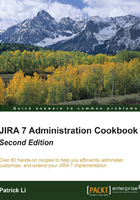
Hiding a field from view
There will be times when a field is no longer needed. When this happens, instead of deleting the field, which would also remove all its data, you can choose to hide it. So if you need the field again further down the track, you can simply unhide it, and retain all the data.
In this recipe, we will be hiding both the Priority and Due Date fields.
How to do it...
Proceed with the following steps to hide a field in JIRA:
- Log in to JIRA as a JIRA administrator.
- Navigate to Administration | Issues | Field Configurations.
- Click on the Configure link for the field configuration used by the project and issue type.
- Click on the Hide link for Priority and Due Date.
There's more...
Using field configuration is one way to hide fields from the user. There are two more ways to make a field hidden from view:
- Take the field off screen. Note that for the View screen, default fields such as summary and description, are shown regardless of whether they are placed on the screen.
- Restrict the field's configuration scheme so that it is not applicable to the project/issue type context. You can do this by clicking on Configure for the custom field, and deselecting the project/issue type you do not want the field to be available for.
Hiding the field with field configuration will make it hidden from all screens, so if you want to hide the field from specific screens, you should not use field configuration, but simply take the field off the appropriate screens. For example, if you want to make a field read-only after an issue is created, you can simply take it off the screen assigned to the edit issue operation.