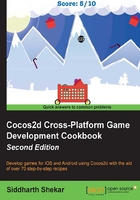
Adding a Gameplay Scene
After the play button is pressed, to actually transition to another scene, we need a new scene to create a transition into. So, let's take a look at how to create one.
Getting ready
Let's us now add a gameplay scene. Creating the file is similar to how we created it in the previous chapter.
How to do it…
Here, I created a class called GameplayScene. The Gameplay.h file should be as follows:
#import "CCScene.h" @interface GameplayScene : CCNode +(CCScene*)scene; -(id)initWithLevel:(NSString*)lvlNum @end
The GameplayScene.m file should be as follows:
#import "GameplayScene.h"
#import "cocos2d-ui.h"
@implementation GameplayScene
+(CCScene*)scene{
return[[self alloc]initWithLevel:lvlNum];
}
-(id)initWithLevel:(NSString*)lvlNum{
if(self = [super init]){
CGSize winSize = [[CCDirector sharedDirector]viewSize];
//Basic CCSprite - Background Image
CCSprite* backgroundImage = [CCSprite spriteWithImageNamed:@"Bg.png"];
backgroundImage.position = CGPointMake(winSize.width/2, winSize.height/2);
[self addChild:backgroundImage];
CCLabelTTF *mainmenuLabel = [CCLabelTTF labelWithString:@"GameplayScene" fontName:@"AmericanTypewriter-Bold" fontSize: 36.0f];
mainmenuLabel.position = CGPointMake(winSize.width/2, winSize.height * 0.8);
self addChild:mainmenuLabel];
CCLabelTTF *levelNumLabel = [CCLabelTTF labelWithString:lvlNum fontName:@"AmericanTypewriter-Bold" fontSize: 24.0f];
levelNumLabel.position = CGPointMake(winSize.width/2, winSize.height * 0.7);
[self addChild:levelNumLabel];
CCButton *resetBtn = [CCButton buttonWithTitle:nil
spriteFrame:[CCSpriteFrame frameWithImageNamed:@"resetBtn_normal.png"]
highlightedSpriteFrame:[CCSpriteFrame frameWithImageNamed:@"resetBtn_pressed.png"]
disabledSpriteFrame:nil];
[resetBtn setTarget:self selector:@selector(resetBtnPressed:)];
CCLayoutBox * btnMenu;
btnMenu = [[CCLayoutBox alloc] init];
btnMenu.anchorPoint = ccp(0.5f, 0.5f);
btnMenu.position = CGPointMake(winSize.width/2, winSize.height * 0.5);
[btnMenu addChild:resetBtn];
[self addChild:btnMenu];
}
return self;
}
-(void)resetBtnPressed:(id)sender{
CCLOG(@"reset button pressed");
}
@end
How it works…
The GameplayScene class is similar to MainScene, except that we added a custom scene and init function so that we can pass in a level number as a string to the class.
We also added a new label that will show the current level loaded.
The class, as such, doesn't do anything, but in the next section, we will take a look at how we can transition to the gameplay scene, where it will show which level we have currently loaded.