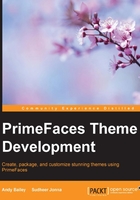
Running the project
Now build the project again. After the build is finished, right-click on the project and select Run.
This causes the GlassFish server to run and our application to be deployed. Once the project is deployed, NetBeans then opens its default browser and points it to the application's start page.
Tip
I use Google Chrome as my NetBeans default browser because NetBeans provides a Chrome plugin that allows us to debug scripts in our pages as well as other useful services. I am not going to force you to use a particular browser, but I do recommend that you use Google Chrome for the aforementioned reasons. The only browser-related thing that you should avoid is using Internet Explorer below version 8. The latest JSF technologies are not guaranteed to work with the older Internet Explorer versions, and the visual experience, even with Internet Explorer 8, is underwhelming compared to modern browsers.
We should see something like this in Chrome:

Now that we have got the project running, we can add the other configuration files that we saw in an earlier screenshot.