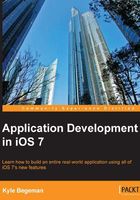
The new user experience
Xcode 5 features many welcomed changes to its overall user experience in the form of subtle design enhancements and under-the-hood optimization. Take a few minutes to play with the new IDE, and you will see that although not much has moved, the cleaner UI provides a much less distracting environment to work in. Shorter toolbars and easy-to-see highlighted buttons help keep your content front and center.
The following screenshot shows how the window of the new IDE looks:

Features such as Open Quickly have been trimmed down in size, yet improved in functionality. Navigating to File | Open Quickly or using the keyboard shortcut command + shift + O will open a simplified single-line search bar in the middle of your screen. As you type an option, search results are returned much more quickly and prioritized based on relevance. Each result also features detailed data on your query such as the file and line number. The following screenshot shows an example of search results:

For a more refined search, you may want to select the search navigator from the navigator panel or use the keyboard shortcut command + 3. Typing a search query and pressing enter will prompt Xcode 5 to perform a project-wide search by default. The results will be displayed in the navigator below the search bar, and also includes new options for refinement. Selecting the In Project button (here, Project is the name of your project) will allow you to specify individual folders to perform the search in. For even more flexibility, the new search navigator will allow you to build custom search scopes that can be saved for future usage. The following screenshot shows the difference between when we do and when we do not select the In FoodAndMe button (in this case, FoodAndMe is the project name):
