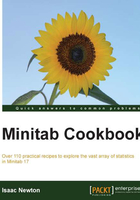
Building a table of descriptive statistics
In the previous recipe, we tallied the number of male and female staff in the department's dataset. Here, we will use a table to count the number of male and female staff in each department. We will also find the mean of the GPA column.
The descriptive statistics tables within Minitab are found with the Stat menu under the sub menu Tables. This menu also includes cross tabulation and Chi-square statistics.
How to do it…
The following instructions will create a table consisting of the department and gender sections. The table will contain the mean GPA score and the count of observations.
- Go to the File menu and select Open Worksheet….
- Click on the button labeled Look in Minitab Sample Data folder.
- Open the
Department.MTWworksheet. - Go to the Stat menu, select Tables, and then select Descriptive Statistics….
- Enter
Departmentin the For Rows: section. - Enter
Genderin the For columns: section, as shown in the following screenshot:
- Click on Associated Variables… and then enter
GPAin the Associated variables: section and select Means. - Click on OK in each dialog box.
How it works…
The levels of department are used to build rows of a table in the session's window and the Gender column creates the columns of this table. Summaries of categorical variables can be used to display percentages by the row, column, or by total. The default option here is to count the number of observations.
Numeric columns will be entered into the Associated variables: section and can be summarized with Means, Medians, Sums, and more.

The preceding results show the means of GPA and counts of individuals, classified by gender and department. Multiple summaries can be included in each cell of the table.
See also
- The Finding the Tally of a categorical column recipe
- The Using Cross tabulation and Chi-Square recipe in Chapter 3, Basic Statistical Tools