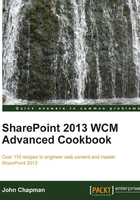
Using PowerShell to apply master page and logo settings to all sites in a farm
For this recipe, we are using a PowerShell script to apply master page and logo settings to each SharePoint site in every site collection of each web application on the local SharePoint farm.
How to do it...
Follow these steps to apply master page and logo settings to all sites in the local SharePoint farm using PowerShell:
- Open your preferred text editor to create the
.ps1script file. - Use a
foreachloop to iterate through each content ofSPWebApplicationon the local SharePoint farm using theGet-SPWebApplicationCmdlet:foreach($webApp in (Get-SPWebApplication)) - Use a
foreachloop to iterate through eachSPSitein theSitesproperty of theSPWebApplicationobject:foreach($site in $webApp.Sites) - Verify the
CompatibilityLevelproperty ofSPSiteto ensure it is in SharePoint 2013 (Version 15) mode and not in SharePoint 2010 (Version 14) mode.if ($site.CompatibilityLevel –eq 15) - Use a
foreachloop to iterate through eachSPWebin theAllWebsproperty of theSPSiteobject:foreach ($web in $site.AllWebs) - Check if the
SPWebobject exists:if ($web.Exists) - Set the master page and logo properties for the
SPWebobject:$web.SiteLogoUrl = "/SiteAssets/logo.png" $web.SiteLogoDescription = "My PowerShell Site" $web.MasterUrl = "/_catalogs/masterpages/seattle.master" $web.CustomMasterUrl = "/_catalogs/masterpages/seattle.master"
- Use the
Updatemethod on theSPWebobject to save the changes:$web.Update() - Use the
Disposemethod to discard theSPWebobject:$web.Dispose() - Use the
Disposemethod to discard theSPSiteobject:$site.Dispose() - Save the file as a
PS1file, for example,applymasterpageandlogo.ps1. - Execute the script in the PowerShell session:
./applymasterpageandlogo.ps1
How it works...
In this recipe, we retrieved all of the content web applications using the Get-SPWebApplication Cmdlet. We then iterated through each site collection in the Sites property of each web application and then iterated through each site in the AllWebs property of each site collection. For each site, we updated the properties for the logo and master pages.
There's more...
The steps performed in PowerShell may also be completed in code using the server-side object model. Follow these steps to apply master page and logo settings to all sites on the local SharePoint farm with code using the server-side object model:
- Use a
foreachloop to iterate through each contentSPWebApplicationon the local SharePoint farm:foreach (var webApp in SPWebService.ContentService.WebApplications)
- Use a
foreachloop to iterate through eachSPSitein theSitesproperty of theSPWebApplicationobject:foreach (var site in webApp.Sites)
- Verify the
CompatibilityLevelproperty ofSPSiteto ensure it is in SharePoint 2013 (Version 15) mode and not in SharePoint 2010 (Version 14) mode:if (site.CompatibilityLevel == 15)
- Use a
foreachloop for iterating through eachSPWebin theAllWebsproperty of theSPSiteobject:foreach (var web in site.AllWebs)
- Check if the
SPWebexists:if (web.Exists)
- Set the master page and logo properties on the
SPWebobject:web.SiteLogoUrl = "/SiteAssets/logo.png"; web.SiteLogoDescription = "My Code Site"; web.MasterUrl = "/_catalogs/masterpages/seattle.master"; web.CustomMasterUrl = "/_catalogs/masterpages/seattle.master";
- Use the
Updatemethod on theSPWebobject to save the changes:web.Update();
- Use the
Disposemethod to discard theSPSiteandSPWebobjects:web.Dispose(); site.Dispose();
See also
- The SPWebApplication class topic on MSDN at http://msdn.microsoft.com/en-us/library/microsoft.sharepoint.administration.spwebapplication.aspx
- The SPWeb class topic on MSDN at http://msdn.microsoft.com/en-us/library/Microsoft.SharePoint.SPWeb.aspx
- The SPSite class topic on MSDN at http://msdn.microsoft.com/en-us/library/microsoft.sharepoint.spsite.aspx
- The Get-SPWebApplication topic on TechNet at http://technet.microsoft.com/en-us/library/ff607562.aspx