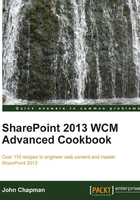
上QQ阅读APP看书,第一时间看更新
Restoring the Navigate Up button using a master page
In the default SharePoint 2010 interface, there was a button to navigate up the breadcrumb structure, which looked like a Windows Explorer folder (see the following screenshot for reference). In SharePoint 2013, this control still exists, but has been hidden. In this recipe, we will restore it using our customized master page.

How to do it...
Follow these steps to restore the Navigate Up breadcrumb control using a master page:
- Open SharePoint Designer.
- Select Open Site. Enter the complete URL to the SharePoint site and select Open.
- From the Navigation pane, select Master Pages.
- In the list of files in the Master Pages library, make a copy of
seattle.master(for our example, we have renamed it asSeattle_RestoreNavigateUp.master). - Check out the new
Seattle_RestoreNavigateUp.mastermaster page. - Open the
Seattle_RestoreNavigateUp.mastermaster page. - Locate the
<div class="ms-breadcrumb-dropdownBox"element. The following code shows the content inside this element:<div class="ms-breadcrumb-dropdownBox" style="display:none;"> <SharePoint:AjaxDelta id="DeltaBreadcrumbDropdown" runat="server"> <SharePoint:PopoutMenu Visible="false" runat="server" ID="GlobalBreadCrumbNavPopout" IconUrl="/_layouts/15/images/spcommon.png?rev=23" IconAlt="<%$Resources:wss,master_breadcrumbIconAlt%>" ThemeKey="v15breadcrumb" IconOffsetX="215" IconOffsetY="120" IconWidth="16" IconHeight="16" AnchorCss="ms-breadcrumb-anchor" AnchorOpenCss="ms-breadcrumb-anchor-open" MenuCss="ms-breadcrumb-menu ms-noList"> - Remove
style="display:none;"from the<div>element. - Set the
Visibleattribute totrue. - Set the
ThemeKeyattribute tospcommon. - Set the
IconUrlattribute to/_layouts/15/images/spcommon.png.<div class="ms-breadcrumb-dropdownBox"> <SharePoint:AjaxDelta id="DeltaBreadcrumbDropdown" runat="server"> <SharePoint:PopoutMenu Visible="true" runat="server" ID="GlobalBreadCrumbNavPopout" IconUrl="/_layouts/15/images/spcommon.png" IconAlt="<%$Resources:wss,master_breadcrumbIconAlt%>" ThemeKey="spcommon" IconOffsetX="215" IconOffsetY="120" IconWidth="16" IconHeight="16" AnchorCss="ms-breadcrumb-anchor" AnchorOpenCss="ms-breadcrumb-anchor-open" MenuCss="ms-breadcrumb-menu ms-noList"> - Save the master page.
- Check in and publish the master page using the Check In and Publish options.
- Set the master page as the Site Master Page.
- Navigate to the site in your preferred web browser to observe the results.
How it works...
The default SharePoint 2013 master pages already include the server control to create and render the breadcrumb navigation. By default, however, it is hidden. By modifying the properties of the control on the master page, we are instructing SharePoint to display the control.
See also
- The PopoutMenu class topic on MSDN at http://msdn.microsoft.com/en-us/library/microsoft.sharepoint.webcontrols.popoutmenu.aspx