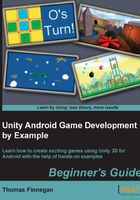
上QQ阅读APP看书,第一时间看更新
Time for action – connecting trickier devices
For trickier devices, there are a few general things we can try. If these steps fail to connect your device, you may need to do some special research.
- Start by typing the following commands. These will restart the connection system and display the list of devices again.
adb kill-server adb start-server adb devices
- If you are still not having any luck, try the following commands. These commands force an update and restart the connection system.
cd ../tools android update adb cd ../platform-tools adb kill-server adb start-server adb devices
- If your device is still not showing up, you have one of the most annoying and tricky devices. Check the manufacturer's website for data syncing and management programs. If you have had your device for quite some time, you have probably been prompted to install this more than once. If you have not already done so, install the latest version, even if you never plan on using it. The point is to obtain the latest drivers for your device, and this is the easiest way.
- Restart the connection system again using the first set of commands, and cross your fingers.
- If you are still unable to connect, the best, professional recommendation that can be made is to Google it. Conducting a search for your device brand with
adbat the end should turn up a step-by-step tutorial specific to your device in the first couple of results. http://www.xda-developers.com/ is also an excellent resource for finding out all about the nitty-gritties of Android devices.
What just happened?
Some of the devices that you will encounter while developing will not connect easily. We just covered some quick steps and managed to connect these devices. If we could have covered the processes for every device, we would have. However, the variety of devices is just too large, and they keep making more.