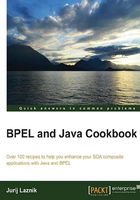
Viewing logfiles in the Enterprise Manager Console
This recipe explains the functionality of viewing the logfiles in Oracle SOA Suite via the Oracle Enterprise Manager Console. This functionality provides a number of possibilities to format and filter for best user experience.
How to do it…
The following steps show the necessary actions required to view logfiles in the Enterprise Manager Console:
- Log in to the Oracle Enterprise Manager Console.
- Right-click on the domain name and select Logs | View Log Messages as shown in the following screenshot:

- You'll get the main window for exploring the logfiles as shown in the following screenshot:

- Enter the search criteria. Let us search by the Execution Context ID (ECID) number. The ECID number can be found in multiple places such as the flow trace, audit trace, or even the log message in the Oracle SOA Enterprise Manager Console. The ECID number's intention is to link together information over multiple BPEL process instances initiated by a single SOA request. Click on the Add Fields button and add the ECID field because it is not enabled by default as shown in the following screenshot:

- Enter the ECID number and click on the Search button. You'll receive the messages related to the particular ECID number as shown in the following screenshot:

How it works…
The logging mechanism is based on the files, either raw or XML formatted. The initial search range is performed on all the logfiles defined in the Oracle Enterprise Manager Console. However, the scope of the search can also be adjusted.
Based on the search criteria, the result is shown in the view part of the Log Messages window. The result view provides functionality to customize the output.
You can customize the output columns by selecting View and View columns.
Another way to customize the output is by viewing the related messages based on the criteria. You can do this by clicking on View Related Messages and then selecting one of the two possibilities:
- Time: You'll get the messages related by the time
- ECID (Execution Context ID): You'll get the messages related by the ECID
We can also export the results as a file. We can do this by clicking on the Export Messages to File button. We can export messages either in the ODL format (raw or XML) or as a comma separated values (CSV) file.