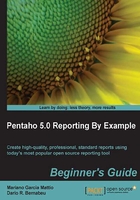
上QQ阅读APP看书,第一时间看更新
Time for action – configuring drivers
At this time, we will download the JDBC driver from the official MySQL assets and then copy it into the Pentaho Report Designer.
In order to download the MySQL JDBC driver we will open the following web page: http://dev.mysql.com/downloads/connector/j/5.1.html.
- Move downwards in the page and find the tab named Generally Available (GA) Releases. We will choose the right file, depending on our operative system, from the following choices:
- mysql-connector-java-x.x.xx.tar.gz
- mysql-connector-java.x.x.xx.zip
- Click on the Download button and follow the steps to perform the download.
In order for PRD to be able to make use of the recently downloaded JDBC driver, we need to copy it to a certain path.
- Open the compressed file we just downloaded and browse its contents until we locate the JDBC driver:
mysql-connector-java-x.x.xx-bin.jar. - Copy this
.jarto[PRD_HOME]/lib/jdbc. - For the PRD to load the JDBC driver we just added, we need to restart the PRD.
What just happened?
We just downloaded the MySQL JDBC driver and copied it into the PRD library folders and later restarted PRD.