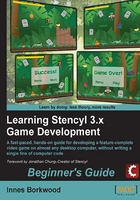
Time for action – downloading an actor
The game file to import and load for this session is 5961_02_02.stencyl.
We're going to add a character into our game, right now, by downloading it from Stencyl's online resource, which is called StencylForge .
- On the Stencyl menu, click on File | Save Game (or click the Save Game toolbar icon).
- Click on the StencylForge icon on the Stencyl toolbar.
- Click on Actor Types in the Resources section of the left-hand side panel.
- In the search box at the upper-right corner of the screen, type
Stencyl Book Monkey. - Press Enter on the keyboard and wait for the search results to appear.
- Double-click on the Stencyl Book Monkey thumbnail that appears in the right-hand side panel and wait for the monkey actor's information to be displayed—this may take a few seconds.
- Read the information under the Description heading.
- Click on the green Download button at the upper-right corner of the screen and wait for the actor to be downloaded into our game—the download may take a few seconds to start.
- When the actor has downloaded, the monkey animations will appear in the Animation Editor.
- Save the game.
Tip
Downloading the example code
You can download the example code files for all Packt books you have purchased from your account at http://www.packtpub.com . If you purchased this book elsewhere, you can visit http://www.packtpub.com/support and register to have the files e-mailed directly to you.
What just happened?
After saving the game, we downloaded an animated monkey from StencylForge. In Stencyl, the controllable characters in our game are called actors, and we are now looking at the Animations editor which shows the available animations for the monkey.

As we can see, there are eight different animations for our monkey, which provides plenty of scope for the movement of our monkey actor within the game.
We can see that the Waiting animation in the left-hand side panel has a star icon attached to it, which means it is the default animation for the actor. When we later place the actor into the jungle scene, the Waiting animation will be displayed by default.
Note
The actor graphics for our jungle game have all been created by the talented Vicki Wenderlich—www.vickiwenderlich.com—who has generously made the images available under the Creative Commons Attribution license. This means that anyone can use these graphics in their games—even commercial ones—as long as Vicki Wenderlich is clearly given credit for her work. We'll be having a closer look at legal matters relating to licensing and copyright in Appendix, Planning, Resources, and Legal Issues.
Have a go hero – searching StencylForge for interesting actors
In the previous Time for Action steps, we learned how to search StencylForge for actors. It's a good idea to become familiar with the resources that are available to us for use in our games, so have a go at browsing through the various actor resources that are available for download from StencylForge.
Open up the StencylForge tab, and have a good rummage around to see what interesting actors you can find! Although it is quite easy to delete unwanted actors from a game, if you want to download some more actors, to have a look at their animations, I would recommend creating a blank game to experiment with.