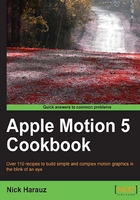
上QQ阅读APP看书,第一时间看更新
A brief tour of the Library tab
Motion's Library is very similar to Final Cut Pro's Media Browser. Unlike the File Browser where we import material from outside of Motion, the Library contains filters, behaviors, generators, content, and presets available within Motion. It also gives us a gateway to a few external application libraries, such as iTunes and iPhoto. In this recipe, we'll have an overview of the Library tab.

How to do it...
- Launch Motion. Set the Preset to
BroadcastHD720p, Frame Rate toNTSC-DV, 29.97, and Duration to10seconds. Press OK. - Click on the Library tab located on the left-hand side of the interface. Take a second to look at all the categories that are displayed. Choose Behaviors. On the right-hand side, a list of subcategories display. Currently All is selected, and the content of that subcategory appears in the lower part of the window, as displayed in the following screenshot:

- At the bottom of the Library tab, click on the magnifying glass icon. Similar to Spotlight on the Mac OS, we can now search in the subcategory. Type in
writeonin the search field. All the behaviors in the subcategory disappear except for the Write on behavior, as shown here:
- Click on the Content category. At first, it appears that there is nothing inside. The All subcategory does not show any items. This occurs because we haven't cleared our search results and it just so happens there is no item by the name of Write on in the Content category. Click on the x icon in the search field to clear it. Now over 1300 items are displayed in the Content category. Click the spotlight icon again to close the search field.
- Scroll down in the All subcategory until you can see Atom 01. Select it. In the upper part of the Library tab, a preview displays showing you it's animated:

- Click on a few more items in the Content library to get familiar with some of the items available to you. In the next recipe, we're going to import some of them into our project!
See also
- The Importing files from the Content library recipe.