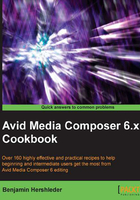
上QQ阅读APP看书,第一时间看更新
Combining available drive space and/or controlling where media is stored
The Capture Tool has a feature that lets you create a Drive Group that designates more than one drive for Media Composer to be used for media storage. This is helpful in the following situations:
- You want to make sure that the media files go to the drive(s) that you want when one becomes full, rather than Media Composer simply selecting the drive that happens to have the most free space
- You have a large amount of media to capture but there is not one single drive that has enough space
- Making a Drive Group is especially helpful when you want to leave the Capture process unattended
How to do it...
- Open the Tools menu | Capture Tool.
- Click on the Drive Selection menu. It's located directly below the Bin Selection menu and the Resolution Selection menu (refer to the next screenshot).

- From the Drive Selection menu select Change Group….
- A dialog window will open, listing all the available drives.
- Press cmd/Ctrl and click to select your desired drives.
- Press the OK button.
See also
- If you're Batch Capturing, also see the Making sure your Batch Capture continues without you recipe
- The Quickly calculating total duration of all logged clips (or any items in a bin) recipe may be helpful as you'll generally want to determine how much space is required for your media